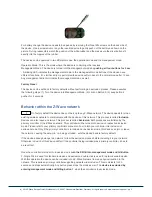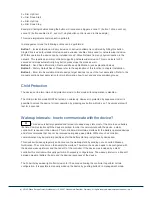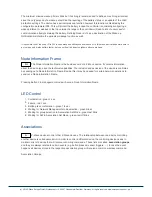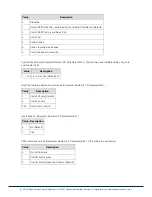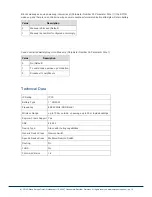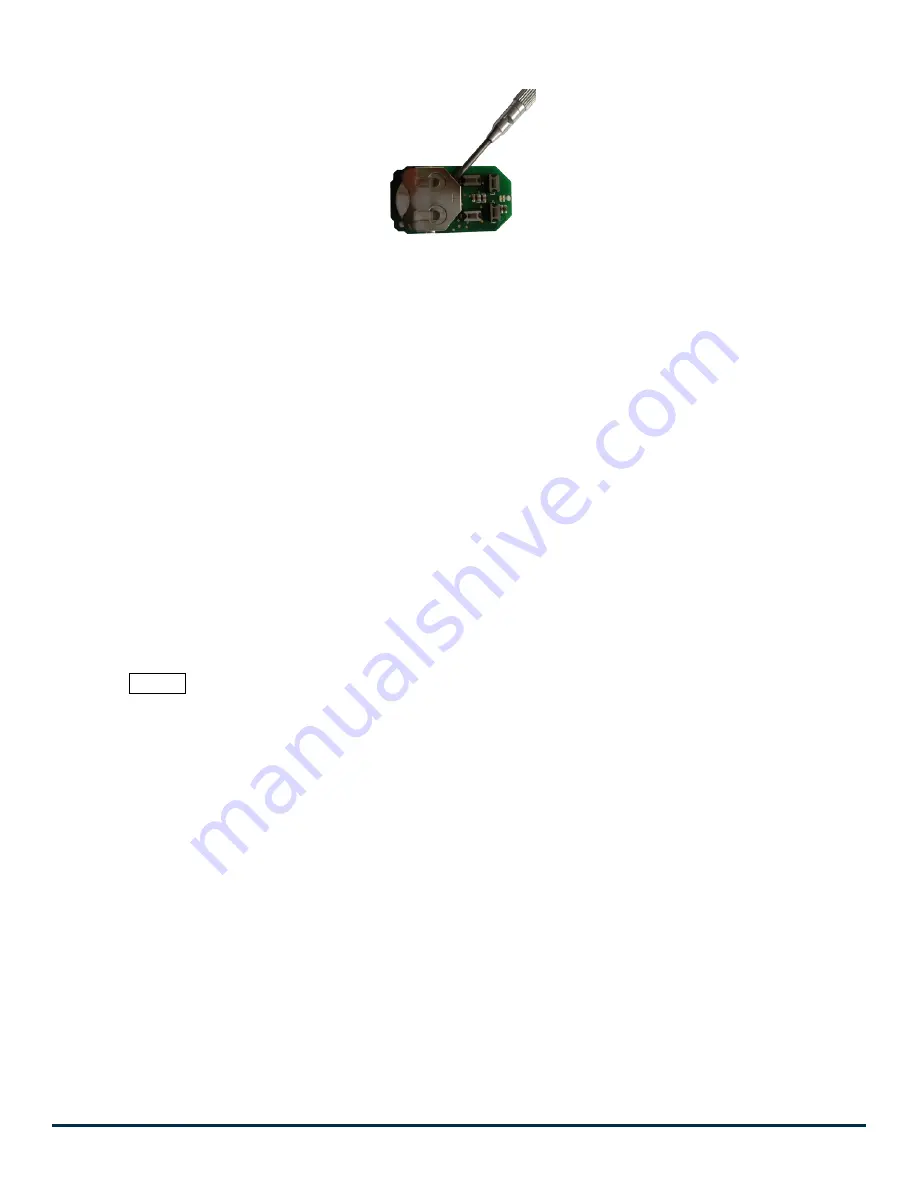
For battery change the device needs to be opened by removing the three little screws on the back side of
the device. Use a screw driver or any other usable device to gently push out the battery as shown on the
picture. During reassembly watch the position of the white rubber and the make sure the silver buttons fit
exactly into the nipples of the rubber.
The device can be operated in two different modes: the operation mode and the management mode:
Operation Mode: This is the mode where the device is controlling other devices.
Management Mode: The device is turned into the management mode by
pushing all four buttons for 5 sec
. A blinking LED indicates the management mode. In the management mode buttons of the device have
different functions. If no further action is performed the device will turn back to the normal mode after 10 sec.
Any management action terminates the management mode as well.
Factory Reset
The device can be set back to factory defaults without performing an exclusion process. Please executes
the following steps: (1) Turn the device into Management Mode, (2) click on Button 3, (3) keep button 4
pushed for 4 seconds.
Behavior within the Z-Wave network
I
On factory default the device does not belong to any Z-Wave network. The device needs to join an
existing wireless network to communicate with the devices of this network. This process is called
Inclusion
.
Devices can also leave a network. This process is called
Exclusion
. Both processes are initiated by the
primary controller of the Z-Wave network. This controller will be turned into exclusion respective inclusion
mode. Please refer to your primary controllers manual on how to turn your controller into inclusion or
exclusion mode. Only if the primary controller is in inclusion or exclusion mode, this device can join or leave
the network. Leaving the network - i.e. being excluded - sets the device back to factory default.
If the device already belongs to a network, follow the exclusion process before including it in your network.
Otherwise inclusion of this device will fail. If the controller being included was a primary controller, it has to
be reset first.
Once the controller is turned into inclusion mode
turn the KFOB into management mode and hit Button
1.
Single Click is used for standard inclusion and exclusion, double click is used for network wide inclusion.
With this operation the device can be included into a Z-Wave Network from any physical location in the
network. This requires a primary controller supporting network wide inclusion. This mode lasts for 20
seconds and stops automatically. Any button press stops the mode as well. The
device is excluded by
entering management mode and hitting button 1
when the controller is in exclusion mode.
(c) 2012 Z-Wave Europe GmbH, Goldbachstr. 13, 09337 Hohenstein-Ernstthal, Germany, All rights reserved, www.zwaveeurope.com - pp 2