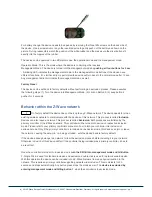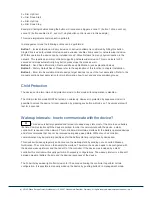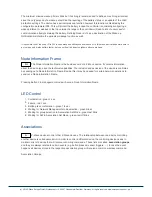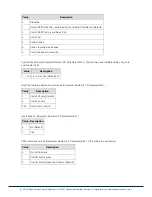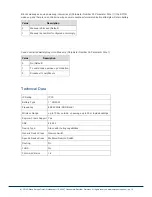Operating the device
Depending on the button mode and operating modes configured using the configuration parameters the key
fob can be used in different ways.
Button modes:
Control is done with two buttons
(This is the mode set on default) One group (No. 1) of devices is
controlled by button 1 and 3, the other group (No. 3) is controlled by button 2 and 4. Clicking the larger
button turned on the loads. clicking the smaller button turns off the loads. In case dimmers are controlled,
holding down the larger button will dim up, holding down the smaller button will dim down the load.
Releasing the button will stop the dimming function.
Control is done with two buttons and double clicks
This mode is same as previous, but double clicks
(on/off) or click-holds (dimming) are used to control two more groups: No. 2 and No. 4.
Control is done with single buttons
In this mode a group of device is controlled by a single button: single
click turns on, double click turns off devices in the group. In case dimmers are controlled, holding down the
button will dim up, click and hold down will dim down the load. Group number corresponds to the button
label.
Operating modes:
Direct Control of associated devices with On/Off/Dim commands
(This is the mode set on default).
Devices are controlled using Basic Set On/Off commands and SwitchMultilevel Dim Start/Stop. This mode
implements communication pattern
7
.
Direct Control of associated devices with only On/Off commands
. Devices are controlled using only
Basic Set On/Off commands. On dimming Up event On is sent, on dimming Down Off is sent. This mode
also implements communication pattern
7
.
Switch All commands
In this mode a
all neighbouring devices
will receive SwitchAll Set On/Off
command and interpret it according to their membership in SwitchAll groups. This mode implements
communication pattern
7
.
Direct Control of Devices in proximity
Basic Set and SwitchMultilevel Dim commands are sent to a
device in proximity (50...100 cm) from the Fob. Attention: In case there are more than one Z-Wave devices
nearby all these devices may be switched. For this reason the proximity function should be handled with
care. This mode implements communication pattern
7
.
Direct Activation of preconfigured scenes
Associated devices in an association group are controlled by
individual commands defines by Z-Wave command class ‘Scene Controller Configuration’. This mode
enhances mode
Direct Control of associated devices with On/Off/Dim commands
and implements
communication patterns
6
and
7
.
Scene Activation in IP Gateway
If configured correctly the buttons can trigger a scene in a gateway. The
scene number triggered is a combination of the group number and the action performed on the button and
has always two digits. The group number defines the upper digit of the scene number, the action the lower
digit. The following actions are possible:
1 = On
2 = Off
(c) 2012 Z-Wave Europe GmbH, Goldbachstr. 13, 09337 Hohenstein-Ernstthal, Germany, All rights reserved, www.zwaveeurope.com - pp 3