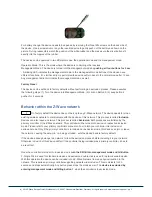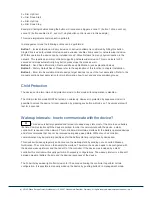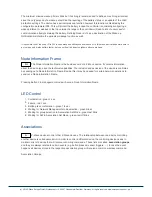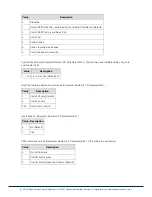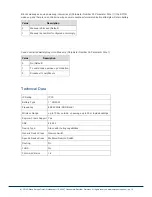3 = Dim Up Start
4 = Dim Down Start
5 = Dim Up Stop
6 = Dim Down Stop
Example: Clicking/double clicking the button will issue scene triggers, scene 11 (button 1 click, event on),
scene 12 (button double click 1, event off, single button control is used in this example)
This mode implements communication pattern
6
.
In management mode the following actions can be performed:
Button 1
- Inclusion/Exclusion: Every inclusion or exclusion attempt is confirmed by hitting this button.
Single Click is used for standard inclusion and exclusion, double click is used for network wide inclusion.
With this operation the device can be included into a Z-Wave Network from any physical location in the
network. This requires a primary controller supporting network wide inclusion. This mode lasts for 20
seconds and stops automatically. Any button press stops the mode as well.
Button 2
- Send Node Information Frame and Wake up Notification. (see explanation below)
Button 3
- Factory Default Reset. Please refer to the explanation of this function in chapter Installation.
Button 4
- Enter into Association mode to assign target devices to one of the four association. Refer to the
manuals section about association for more information how to set and unset association groups.
Child Protection
The device can be turn into a child protection mode. In this mode all local operation is disabled.
The child protection mode MUST be turned on wirelessly. However in protected by sequence mode it is
possible to unlock the device for local operation by pressing any button within 5 sec. The unlock state will
last for 5 seconds.
Wakeup Intervals - how to communicate with the device?
W
This device is battery operated and turned into deep sleep state most of the time to save battery
life time. Communication with the device is limited. In order to communicate with the device, a static
controller
C
is needed in the network. This controller will maintain a mailbox for the battery operated devices
and store commands that can not be received during deep sleep state. Without such a controller,
communication may become impossible and/or the battery life time is significantly decreased.
This device will wakeup regularly and announce the wakeup state by sending out a so called Wakeup
Notification. The controller can then empty the mailbox. Therefore, the device needs to be configured with
the desired wakeup interval and the node ID of the controller. If the device was included by a static
controller this controller will usually perform all necessary configurations. The wakeup interval is a tradeoff
between maximal battery life time and the desired responses of the device.
The Fob will stay awake right after inclusion for 10 seconds allowing the controller to perform certain
configuration. It is possible to manually wake up the device by pushing button 2 in management mode.
(c) 2012 Z-Wave Europe GmbH, Goldbachstr. 13, 09337 Hohenstein-Ernstthal, Germany, All rights reserved, www.zwaveeurope.com - pp 4