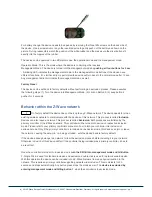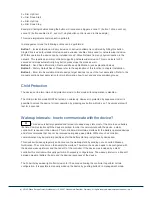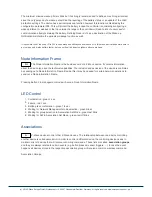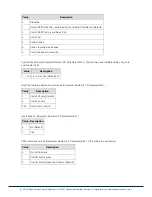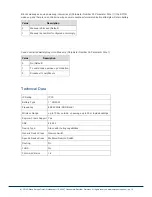1 Controlled by button 1 or single clicks of buttons 1 and 3 (max. nodes in group: 8)
2 Controlled by button 2 or single clicks of buttons 2 and 4 (max. nodes in group: 8)
3 Controlled by button 3 or double clicks of buttons 1 and 3 (max. nodes in group: 8)
4 Controlled by button 4 or double clicks of buttons 2 and 4 (max. nodes in group: 8)
Set and unset associations to actuators
Associations can be assigned and remove either via Z-Wave commands or using the device itself.
SA
To control a Z-Wave device from the Key Fob the node ID of this devices needs to be assigned to one of the
four association groups. This is a three-step process:
1. Turn the Key Fob into management mode and hit button 4 within 10 sec. (LED is blinking green when
management mode is reached).
2. Within 10 sec. push the button you like the Z-Wave actuator to be assigned with. After 10 sec. the
devices goes back to sleep.
Single click means adding to this association group, double click
means removing the node selected
in step (3) from this association group.
3. Find the Z-Wave actuator you like to control by the key fob. Hit the button on the device to issue a
Node Information Frame within 20 sec. A common way is hitting a control button one or three times.
Please consult the manual of the device to be controlled for more information how to issue an Node
Information Frame. Any button press on Key Fob at this stage will terminate the process.
Configuration Parameters
Z-Wave products are supposed to work out of the box after inclusion, however certain configuration can
adapt the function better to user needs or unlock further enhanced features.
IMPORTANT:
Controllers may only allow to configure signed values. In order to set values in the range 128
… 255 the value sent in the application shall be the desired value minus 256. For example: to set a
parameter to 200? it may be needed to set a value of 200 minus 256 = minus 56. In case of two byte value
the same logic applies: Values greater than 32768 may needed to be given as negative values too.
Button 1 and 3 pair mode (Parameter Number 1, Parameter Size 1) In separate mode button 1 works with
group 1, button 3 with groups 3. Click is On, Hold is dimming Up, Double click is Off, Click-Hold is dimming
Down. In pair button 1/3 are Up/Down correspondingly. Click is On/Off, Hold is dimming Up/Down. Single
clicks works with group 1, double click with group 3.
(c) 2012 Z-Wave Europe GmbH, Goldbachstr. 13, 09337 Hohenstein-Ernstthal, Germany, All rights reserved, www.zwaveeurope.com - pp 6