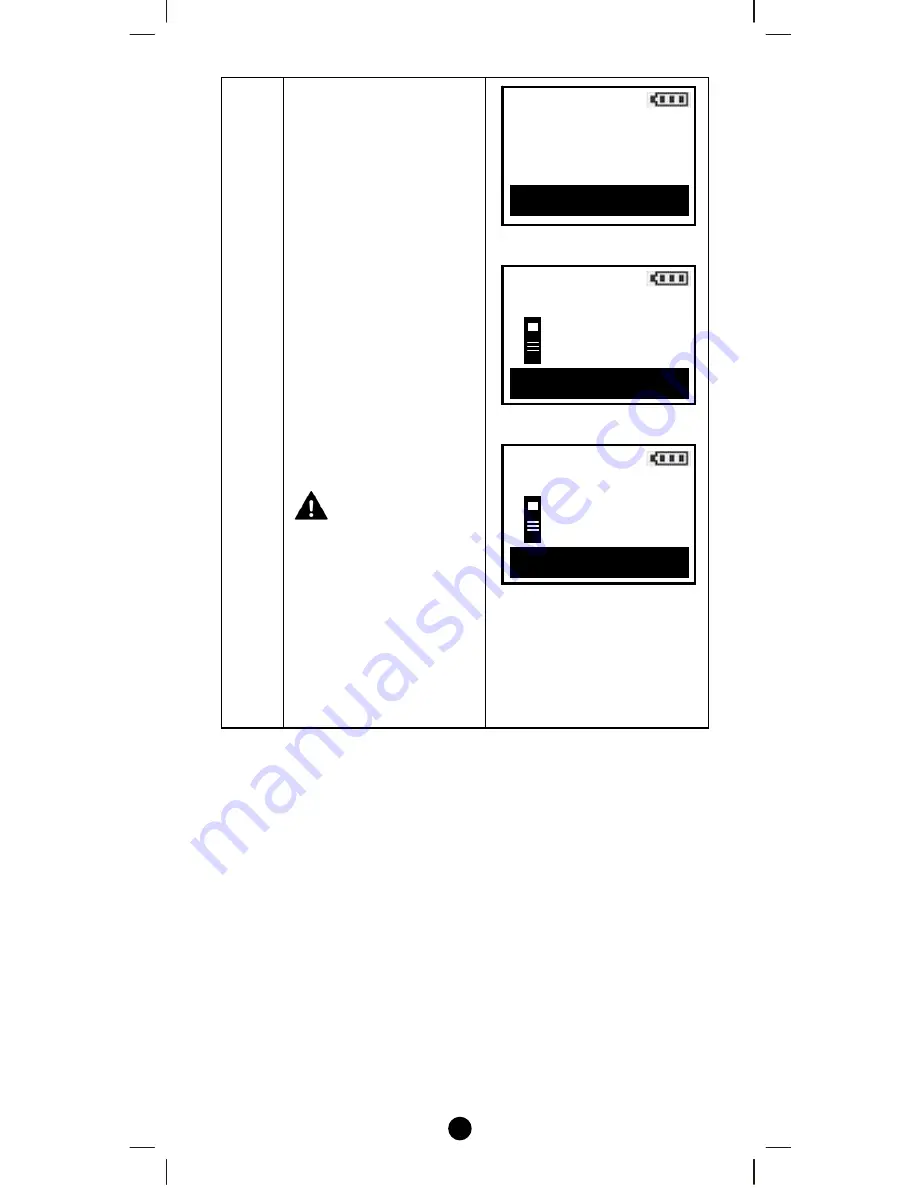
45
3
Press
f
key to confirm
re-scan devices or press
e
key to cancel it and
go back to previous
page.
The remote will re-scan
all devices from
network, discovered
devices will be re-
assigned to their default
categories (Devices,
Comforts and Sensors)
names will be re-
assigned in ascending
order. The LCD will
display OK and go back
to previous page when it
is completed.
- This action may take
up to 0.5-1 hour
depends on how many
devices are in your
network, and it will
wipe out all previously
stored device names!
- Please make sure
batteries are full before
proceed!
⇓
⇓
e
NO Confirm? YES
f
Re-scan Devices
will wipe out all
existing device names
Caution! This action
Re-scan Devices
This will take
Waiting
Re-scan Devices
to one hr! 1/5
OK
from several min
This will take
from several min
to one hr! 1/5













































