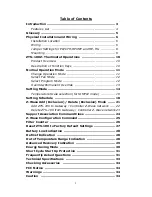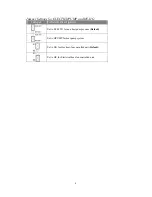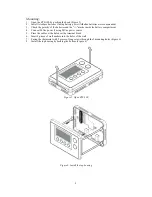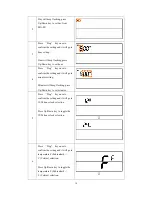Reviews:
No comments
Related manuals for ZTS-100

E055-71520301
Brand: IEC Pages: 19

multiMATIC VRC 700/5
Brand: Vaillant Pages: 32

RT801
Brand: radiance Pages: 2

Premium Mini D2270
Brand: Daikin Pages: 44

3M-50
Brand: Filtrete Pages: 18

ECtemp Smart
Brand: Danfoss Pages: 24

DT-K11B
Brand: Kinetik Pages: 2

Alpha A
Brand: Lauda Pages: 52

ETH 5500
Brand: Eurochron Pages: 4

TEMP TC
Brand: Oakton Pages: 8

DZK-MTS-3
Brand: Daikin Pages: 2

088U0210
Brand: Danfoss Pages: 57

EFIT 550
Brand: Danfoss Pages: 32

KD-602
Brand: Gima Pages: 6

RAK148F2
Brand: GE Pages: 16

RAK148P2
Brand: GE Pages: 24

RAK148D2
Brand: GE Pages: 16

RAK150VF2
Brand: GE Pages: 32