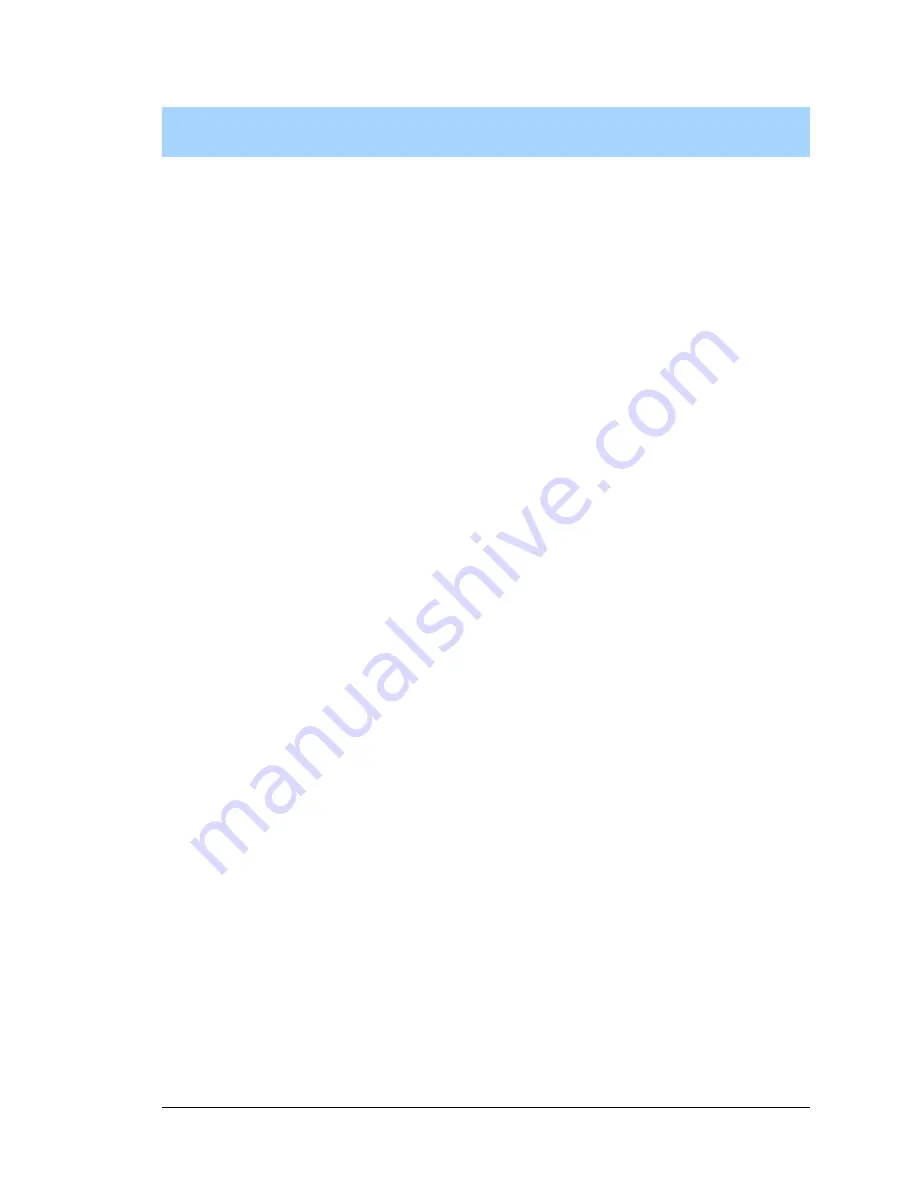
Getting Started Manual
9
2. H
ARDWARE
S
ETUP
This chapter describes the Jackrabbit board in more detail, and
explains how to set up and use the accompanying Prototyping
Board.
NOTE:
This chapter (and this manual) assume that you have the Jackrabbit Development
Kit. If you purchased a Jackrabbit board by itself, you will have to adapt the informa-
tion in this chapter and elsewhere to your test and development setup.
2.1 Development Kit Contents
The Jackrabbit Development Kit contains the following items:
•
BL1810 single-board computer.
•
Prototyping Board.
•
AC adapter, 12 V DC, 1 A. (Included only with Development Kits sold for the North
American market. A header plug leading to bare leads is provided to allow overseas
users to connect their own power supply with a DC output of 7.5–25 V.)
NOTE:
The linear voltage regulator becomes rather hot for voltages above 15 V.
•
10-pin header to DE9 programming cable with integrated level-matching circuitry.
•
Dynamic C
CD-ROM, with complete product documentation on disk.
•
This
Getting Started
manual.
•
A bag of accessory parts for use on the Prototyping Board.
•
Screwdriver.
•
Rabbit 2000 Processor Easy Reference
poster.
•
Registration card.
Summary of Contents for Jackrabbit
Page 12: ...8 Jackrabbit BL1800...


























