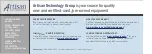Getting Started Manual
11
2.2.1 Prototyping Board Features
•
Power LED
—The power LED lights whenever power is connected to the Prototyping
Board.
•
Reset Switch
—A momentary-contact, normally open switch is connected directly to the
Jackrabbit’s
/RESET_IN
pin. Pressing the switch forces a hardware reset of the system.
•
I/O Switches and LEDs
—Four momentary-contact, normally open switches are con-
nected to the PB2–PB5 pins of the Rabbit 2000 microprocessor on the Jackrabbit, and
may be read as inputs by sample applications.
Four LEDs are connected to the PA1–PA4 pins of the of the Rabbit 2000 microproces-
sor on the Jackrabbit, and may be driven as output indicators by sample applications.
•
Prototyping Area
—A generous prototyping area has been provided for the installation
of through-hole components. Several areas for surface-mount devices are also avail-
able. (Note that there are SMT device pads on both top and bottom of the Prototyping
Board.)
•
Extension Headers
—The complete pin sets of the Jackrabbit are duplicated at these
two sets of headers. Developers can solder wires directly into the appropriate holes, or,
for more flexible development, 40-pin header strips can be soldered into place. See
Figure 1 for the header pinouts.
•
RS-232
—Two 3-wire or one 5-wire RS-232 serial port are available on the Prototyping
Board. Refer to the Prototyping Board schematic (090-0088) for additional details.
A 10-pin 0.1-inch spacing header strip is installed at J1 to permit connection of a ribbon
cable leading to a standard DE-9 serial connector.
Summary of Contents for Jackrabbit
Page 12: ...8 Jackrabbit BL1800...