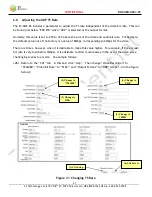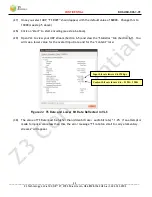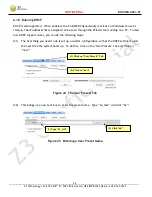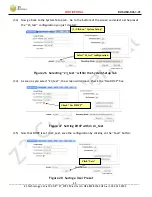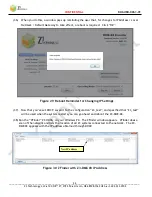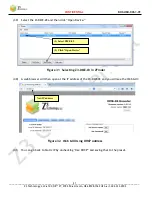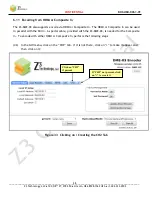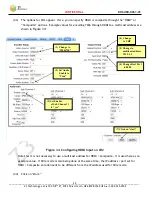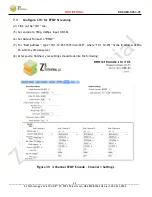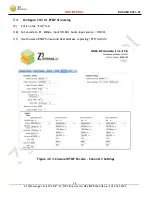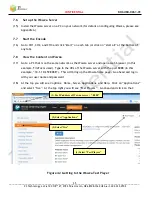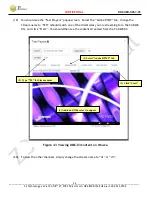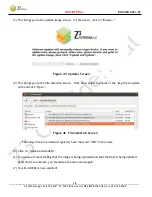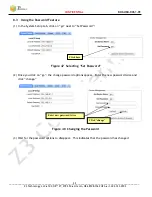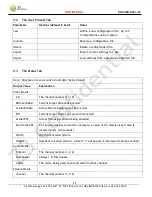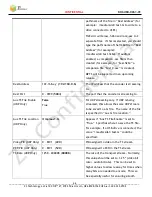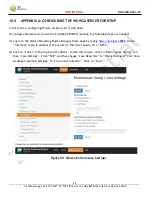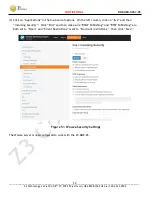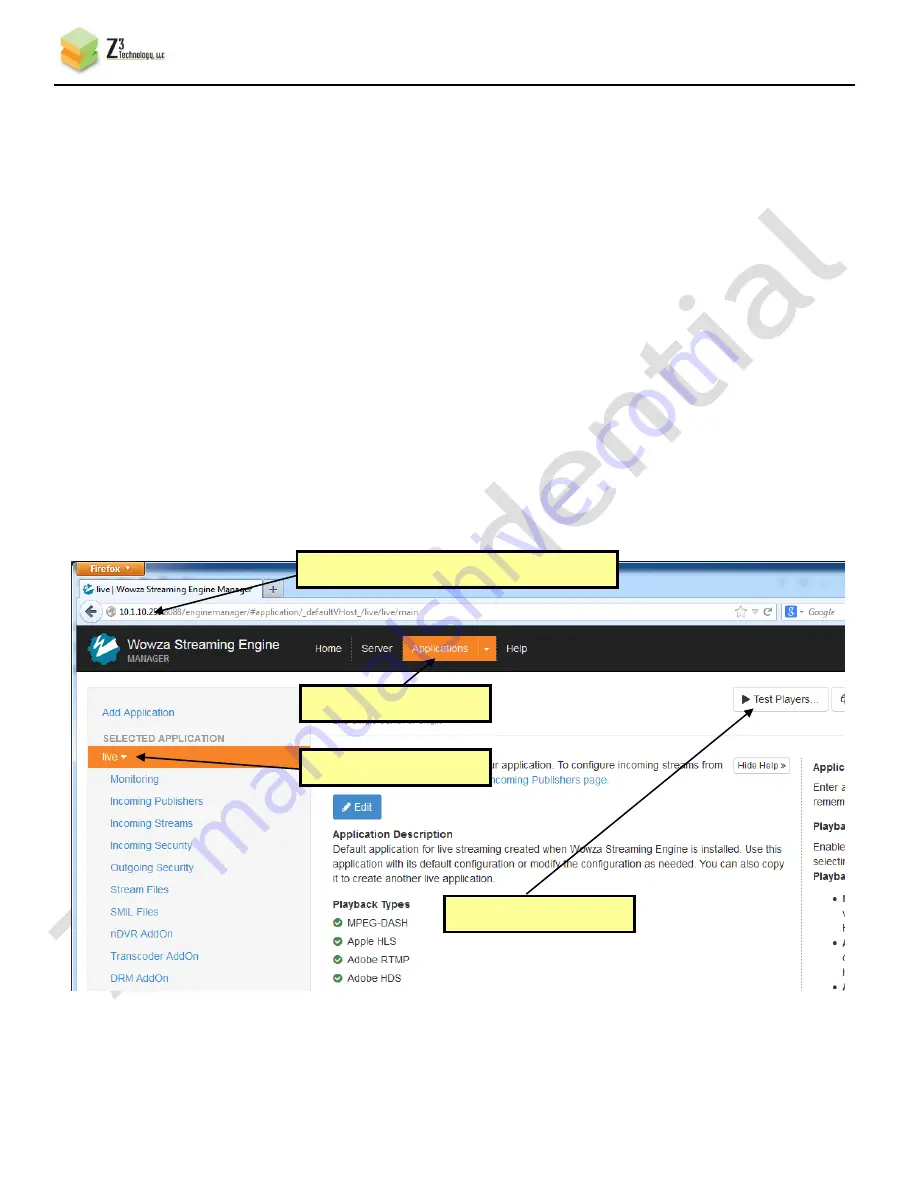
CONFIDENTIAL
DOC-USR-0061-01
___________________________________________________________________________________________
Z3 Technology, LLC
♦
100 N 8
th
ST, STE 250
♦
Lincoln, NE 68508-1369 USA
♦
+1.402.323.0702
35
7.6
Set up the Wowza Server
(15)
Install the Wowza server on a PC on your network (for details on configuring Wowza, please see
Appendix A).
7.7
Start the Encode
(16)
Go to CH1, CH2, and CH3 and click “start” on each tab (or click on “start all” at the bottom of
any tab).
7.8
View the Content on Wowza
(17)
Go to a PC that is on the same network as the Wowza server and open a web browser (in this
example, FireFox is used). Type in the URL of the Wowza server with the port 8088 (in this
example, “10.1.10.251:8088”). This will bring up the Wowza home page. Go ahead and log in
with your user name and password.
(18)
At the top you will see 4 options: Home, Server, Applications, and Help. Click on “Applications”
and select “live”. At the top right you will see “Test Players”. Go ahead and click on that:
(1) Use IP address of Wowza “:8088”
(2) Select “Applications”
(3) Select “live”
(4) Select “Test Players”
Figure 42 Getting to the Wowza Test Player