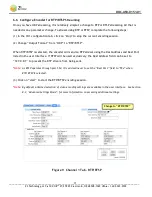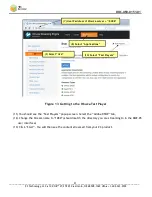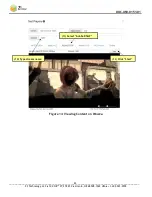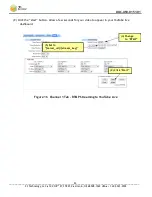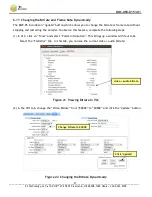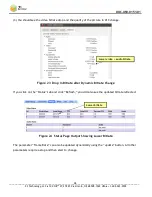DOC-USR-0151-01
___________________________________________________________________________________________
Z3 Technology, LLC
♦
100 N 8
th
ST, STE 250
♦
Lincoln, NE 68508-1369 USA
♦
+1.402.323.0702
23
6.8.2
Stream RTMP to YouTube Live
(1)
If you have not already done so, verify you have set up a YouTube live account and access your
YouTube live dashboard. (As of the date of this document, the dashboard URL is:
https://www.youtube.com/live_dashboard)
(2)
Under Encoder Setup, locate your “Server URL” and “Stream name/key”.
(3)
Return to the encoder user interface CH1 tab and click on “stop” to stop the current encoding
session.
(4)
Set “Output Format” to “RTMP”.
(5)
For “Dest Address”, type “{server_url}/{stream_key}”,
(a)
{server_url} will be the value specified in your YouTube Live dashboard.
(b)
{stream_key} will be the value specified in your YouTube Live dashboard.
(6)
It is recommended to set “Video Rate Control” to “CBR”.
(7)
It is recommended to set “GOP Size” to:
(a)
120 Frames – 240 Frames for 60 fps content.
(b)
60 Frames – 120 Frames for 30 fps content.
*Note:
By default a limited selection of video encoding settings are available in the user interface. See Section
8.3, “Advanced Settings Mode”, for more information on accessing additional settings including GOP Size.
(8)
Consult the YouTube live stream setup documentation available in YouTube’s online Live streaming
guide for recommended bitrates for your resolution.
Figure 15 YouTube Live Dashboard – Encoder Setup