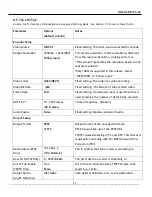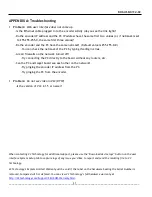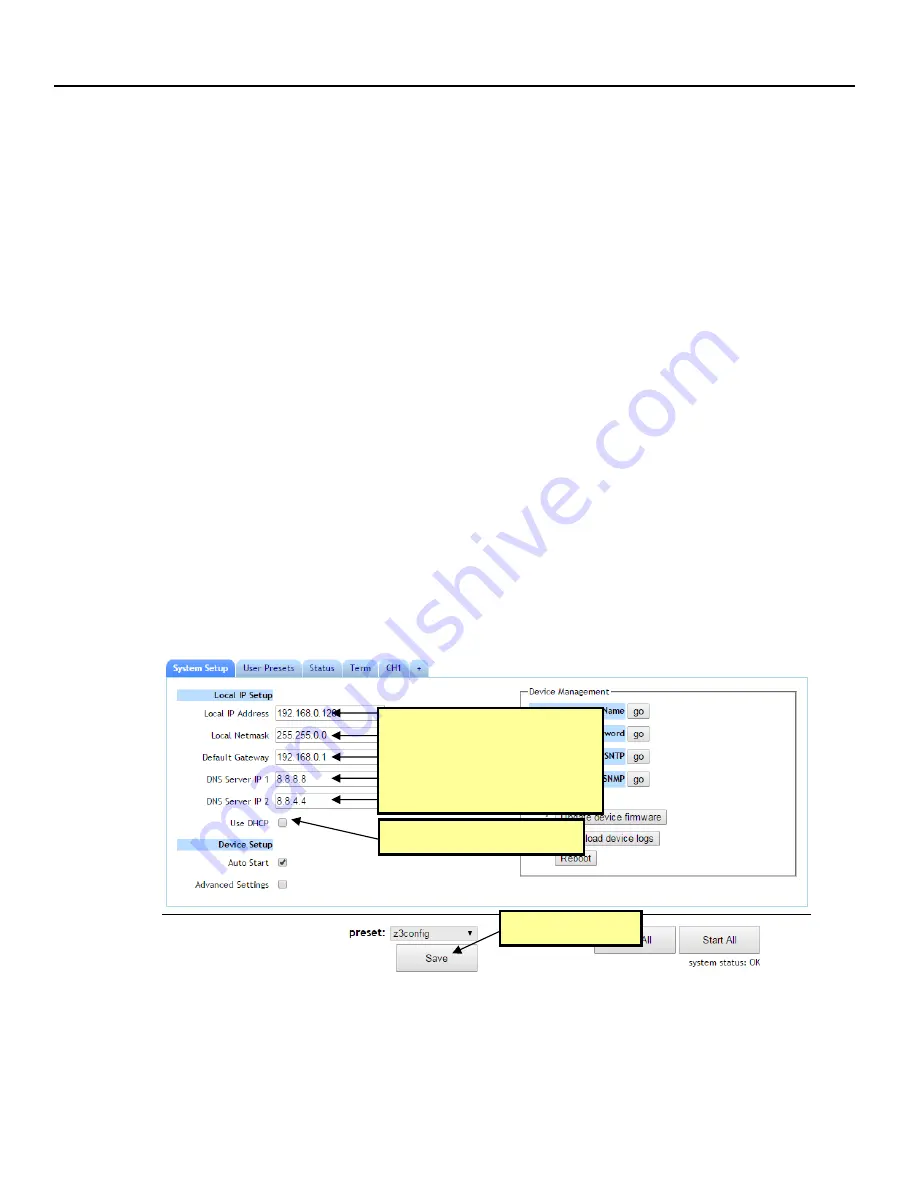
DOC-USR-0112-02
___________________________________________________________________________________________
22
Using a Static IP Address
7.3
The encoder supports DHCP (Dynamic Host Configuration Protocol). This is enabled by default, allowing
the encoder to dynamically receive an IP address at startup. The IP address that is assigned can be seen
through using ZFinder. If you prefer, you can set your encoder to a static IP address. If you would like
to have your PC set to a static IP address, you will need to set your encoder to a static IP address as
well in order for it to be discoverable by ZFinder.
To set your unit to a static IP address, complete the following steps:
First, you will need to set up a custom configuration so that the manual networking settings are
(1)
used the next time the system boots up. To do this, see Section 7.1.
Select your newly created configuration from the “preset” dropdown menu at the bottom of the
(2)
screen. As soon as you select your configuration, the screen will reload.
Return to the System Setup tab.
(3)
Un-check the “Use DHCP” box.
(4)
Enter in your desired network settings including “Local IP Address”, “Local Netmask”, “Default
(5)
Gateway”, “DNS Server IP 1”, and “DNS Server IP 2”.
Click on the “Save” button.
(6)
(1) Click here to select “User
Presets”
(2) Click here to set a new preset
Figure 15 Saving Updated Network Settings
(1) Un-check “Use DHCP”
(2) Enter IP Address
and desired network
settings
(3) Click “Save”