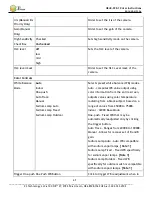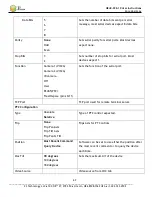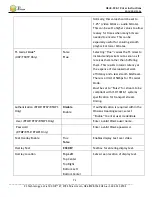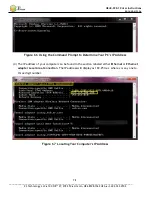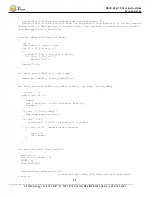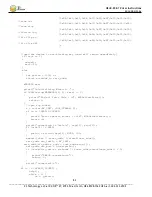HE4K-DCK-1X User Instructions
DOC-USR-0123-06
______________________________________________________________________________________
Z3 Technology, LLC
♦
100 N 8
th
ST, STE 250
♦
Lincoln, NE 68508-1369 USA
♦
+1.402.323.0702
77
preset ---
.
Save Button
Click to save preset value to the selected
configuration.
Stop All Button
Stop all current encode channels. Encode must
be stopped in order for settings to be altered.
Start All Button
Start all encode channels.
System Status
OK
10.9
ZFinder
Buttons
Description
Refresh
Rescans the network for Z3 Technology products
Edit Device
Allows for manual edits to encoder settings:
Name
:
Name visible in ZFinder and top right corner of user interface (useful
when multiple units are on the same network)
IP Address
Subnet Mask
Gateway
Open Device
Opens the HTTP-based graphical user interface (GUI)
Flash LEDs
Causes status LED on the selected HE4K-DCK-1X to flash red approximately 30
times. This is helpful when physically locating one of multiple devices on the
same network.
APPENDIX A: Finding the IP Address of Your Computer
To find the IP address of your computer when it is set to DHCP:
(1)
Open the Windows Start Menu/Start Screen and type
cmd
or
Command Prompt
.
(2)
Open the command prompt.
(3)
Type
ipconfig
and press the
Enter
key.