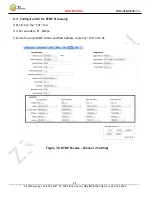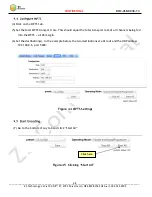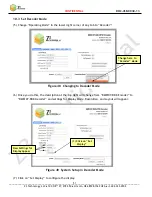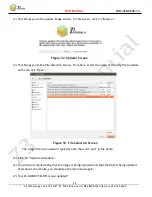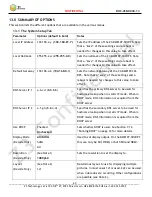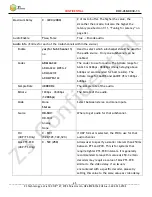CONFIDENTIAL
DOC-USR-0030-13
___________________________________________________________________________________________
Z3 Technology, LLC
♦
100 N 8
th
ST, STE 250
♦
Lincoln, NE 68508-1369 USA
♦
+1.402.323.0702
55
11.2
Method 2: Running Your Code through TFTP/NFS
(1)
Set up a TFTP server on your Linux PC and configure it to read from your “images” directory.
This will vary depending on the Linux setup you have. As an example, here is a set of steps that
would be run from Ubuntu 10.x or later (
in gray to denote they can vary from system to system
):
(a)
Get TFTP if it is not already installed:
# sudo apt-get install xinetd tftpd tftp
(b)
Create the file /etc/xinetd.d/tftp . Set “server_args” to the home directory containing “z3-
dm810x” (/home in this example). An example of a tftp file would be:
service tftp
{
disable
= no
:
:
server
= /usr/sbin/in.tftpd
server_args = -s /home
}
(c)
Start TFTP
# sudo /etc/init.d/xinetd start
(2)
Enable NFS on the Linux PC. The target DM8107 will mount the root file system using NFS.
This, like TFTP, will also vary depending on the Linux setup you have. As an example, here is a set
of steps that would be run from Ubuntu 10.x or later (these are in gray to denote they can vary
from system to system):
(a)
Get NFS if it is not already installed:
# sudo apt-get install nfs-kernel-server
(b)
Add an entry for the file system directory in /etc/exports. For example, the line would be
something like (here, 192.168.0.6 is the IP address of the PC, and 255.255.0.0 is the netmask):
/home/z3/z3-dm810x/filesys/fs 192.168.0.6/255.255.0.0(no_root_squash,insecure,nohide,rw,async)
(c)
Create symbolic links in your top-level directory to allow access to your filesys and images
directory (note: actual directory name may be different depending on your specific release):
# cd /home/z3/z3-dm810x
# ln –s z3-centaurus
_
dm810x-sdi-rps-20150713/images images
# ln –s z3-centaurus
_
dm810x-sdi-rps-20150713/filesys filesys
(d)
Start the NFS server
# sudo service nfs-kernel-server restart