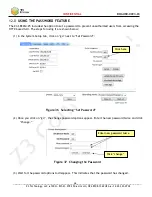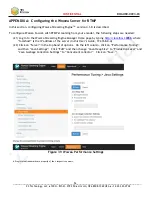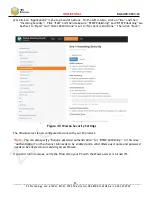41
CONFIDENTIAL
DOC-USR-0093-03
____________________________________________________________________________________
Z3 Technology, LLC
♦
100 N. 8th St. STE 250
♦
Lincoln, NE 68508-1369 USA
♦
+1.402.323.0702
11.2
Method 2: Running Your Code through TFTP/NFS
Set up a TFTP server on your Linux PC and configure it to read from your “images” directory.
(1)
This will vary depending on the Linux setup you have. As an example, here is a set of steps that
would be run from Ubuntu 10.x (
these are in gray to denote they can vary from system to system
):
(a)
Get TFTP if it is not already installed:
# sudo apt-get install xinetd tftpd tftp
(b)
Create the file /etc/xinetd.d/tftp . Set “server_args” to the home directory containing “z3-
netra-rdk” (/home/z3 in this example). An example of a tftp file would be:
service tftp
{
disable
= no
socket_type
= dgram
protocol
= udp
wait
= yes
user
= nobody
server
= /usr/sbin/in.tftpd
server_args
= -s /home
}
(c)
Start TFTP
# sudo /etc/init.d/xinetd start
Enable NFS on the Linux PC. The target DM8169 will mount the root file system using NFS.
(2)
This, like TFTP, will also vary depending on the Linux setup you have. As an example, below is a set
of steps that would be run from Ubuntu 10.x or later (these are in gray to denote they can vary from
system to system):
(a)
Get NFS if it is not already installed:
# sudo apt-get install nfs-kernel-server
(b)
Add an entry for the file system directory in /etc/exports. For example, the line would be
something like (here, 192.168.0.6 is the IP address of the PC):
/home/z3/z3-netra-rdk/filesys/fs
192.168.0.6/255.255.0.0(no_root_squash,insecure,nohide,rw,async)
(c)
Create symbolic links in your top-level directory to allow access to your filesys and images
directory. Actual directory name may be different depending on your specific release:
# cd /home/z3/z3-netra-rdk
# ln –s z3-netra-RDK-20160201/images images
# ln –s z3-netra-RDK-20160201/filesys filesys