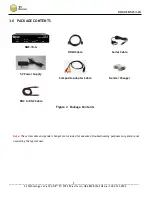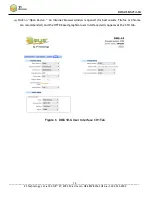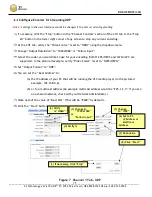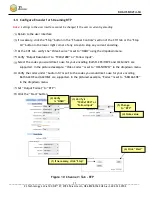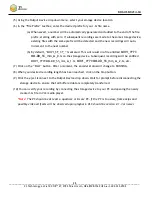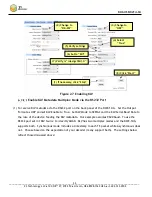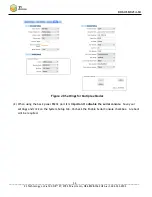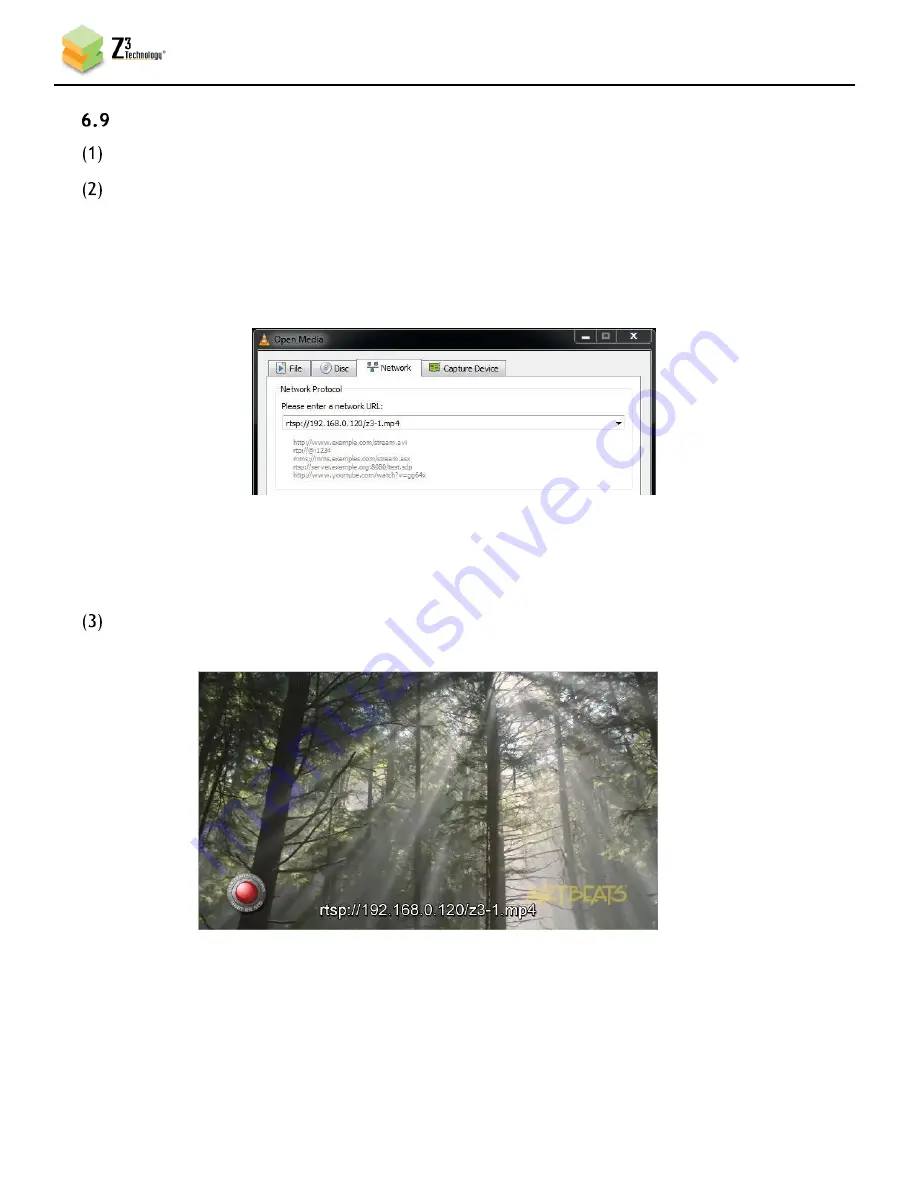
DOC-USR-0214-04
___________________________________________________________________________________________
Z3 Technology, LLC
♦
100 N 8
th
ST, STE 250
♦
Lincoln, NE 68508-1369 USA
♦
+1.402.323.0702
20
View the RTSP Stream in VLC
Open VLC media player. Select “Media – Open Network Stream”.
In the “Open Media” box, type “rtsp://{IP Address}/z3-{ch #}{m}.mp4”, where {IP Address} is the IP
address of the DME-10-G noted previously, {ch #} is 1 for CH1, and {m} is added if a multicast
address is being streamed. For example, if the IP address of the DME-10-G is 192.168.0.120,
encode is being done from CH1, and unicast streaming is being done, the user would type in
“rtsp://192.168.0.120 /z3-1.mp4”:
.
*
Note
:
VLC version 2.1.5 or later is needed for RTSP support.
You will now see video streaming to VLC.
Figure 14 Example of Encoded Video Streaming to VLC (RTSP)
Figure 13 VLC Open Network Stream Screen for RTSP