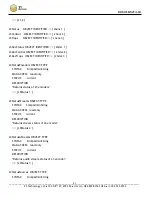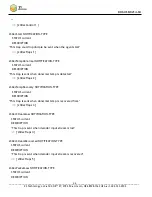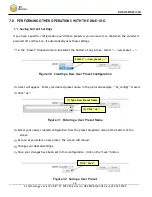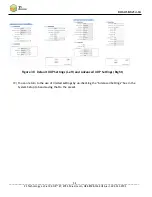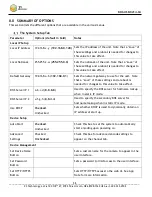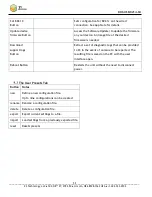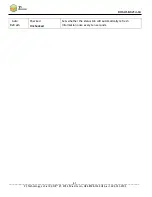DOC-USR-0214-04
___________________________________________________________________________________________
Z3 Technology, LLC
♦
100 N 8
th
ST, STE 250
♦
Lincoln, NE 68508-1369 USA
♦
+1.402.323.0702
54
Update Via SD Card
The DME-10-G supports updating of firmware through an SD card. You will need an update file
provided by Z3 Technology. You can find the software originally loaded on your encoder on the USB
drive provided with your system.
Locate your desired UPD-z3-dme-vx.xx.xx.img update file from Z3 and copy it an SD card.
*Note:
The SD Card needs to be formatted to FAT or FAT32 depending on the card’s default. See additional
software update instructions provided with your system for more information.
Once the copy is complete, eject the SD card from your PC.
Verify the DME-10-G is currently powered off and has an Ethernet cable connected to a DHCP
network plugged into the back panel.
Insert the SD card with your update .img file in the slot on the front panel.
Power on the system and wait a few minutes for the new software to be detected and the
system to update.
While the unit is updating, the status LED’s on the front panel will be red. Once the update is
complete, the status LED’s will turn green. It is then safe to remove the SD card.
*Note:
Remove the SD card prior to restarting the system. Anytime an SD card with a software image is
detected, a system update will occur.
Your encoder is now updated.
Figure 41 Insert SD Card for Firmware Update
Insert SD Card
with Update
.img file