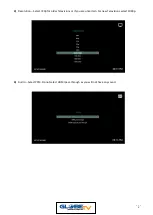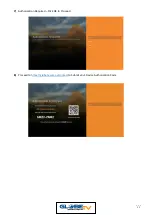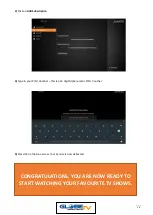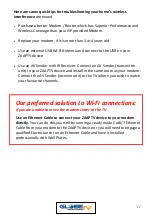18
STREAMING PROBLEMS? HOTSPOT YOUR ZAAPTV DEVICE TO YOUR
MOBILE PHONE
If you are experiencing streaming problems and don’t know if it is your Internet
Provider or the ZAAPTV device which has a problem, then you can try the
following to help diagnose the problem:
Power cycle your ZAAPTV device and Modem/Router
Unplug the power to your Modem/Router, unplug the Power to your ZAAPTV
device, re-connect the Power to your Modem/Router and wait 5 minutes for all
the led lights to stop flashing, then re-connect the power to your ZAAPTV
device. Check to see if you are still experiencing the same issues.
Using your iPhone as a Modem (Hotspot)
1.
Open the Settings app, then select Mobile Data. See screenshots below.
2.
Tap Personal Hotspot and set Personal Hotspot to On, so the slide turns
green.
3.
If Wi-Fi and/or Bluetooth are off, iOS will ask if you want to turn them back
on.
4.
Tap ‘Wi
-
Fi Password’ and enter
a suitable password. You will need this
password later.
5.
Now check the name of the hotspot listed under To Connect Using Wi-Fi.
Using your Android Phone as a Modem (Hotspot)
1.
First, go into
Settings
>
Network & Internet
and look for
Hotspot &
tethering.
2.
Check for variations like
Tethering
,
Mobile Hotspot
and
Tethering &
portable hotspot
.
3.
Tap
Hotspot & tethering
and you should see options for
USB tethering
,
Wi-Fi hotspot
, and
Bluetooth tethering
.
4.
Tap
Wi-Fi hotspot
>
Hotspot name
to add or edit the name.
5.
Tap
Security
to and choose
WPA2 PSK
. The other option is none, which
isn’t advised.
6.
Tap
Hotspot password
to add or update the password.
7.
Press the Menu/House button on your Remote Control to go back to the
Main Menu of your ZAAPTV device.
8.
Select a Channel to see if it is streaming ok. You may have to restart your
ZAAPTV device if it doesn’t play any channel.