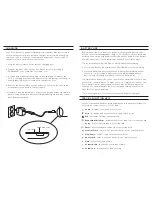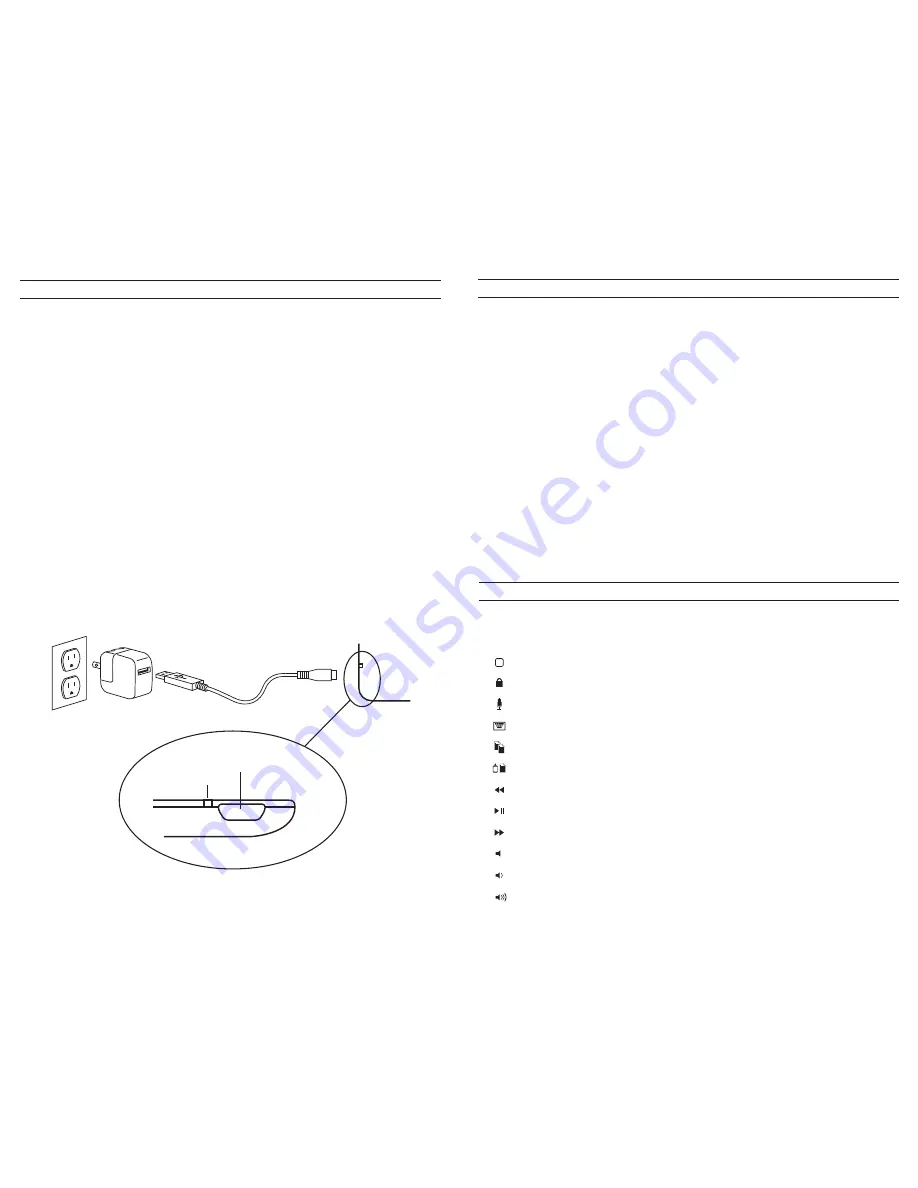
CHARGING
SPECIAL FUNCTION KEYS
BATTERY LIFE
Your Folio features a powerful lithium-polymer battery that lasts for up to
three months of normal use* between charges. It comes with a charging
cable you can use to charge your keyboard quickly and conveniently. To
charge your Folio, simply follow these steps:
1. Plug the micro USB connector into the charging port.
2. Plug the regular USB connector into any USB outlet (including a
ZAGGsparq™, your computer, your iPad®, etc.).
3. A red LED light near the charging port will illuminate to indicate the
Folio is charging. Wait until this light turns off, indicating a full charge. It
usually takes 2-4 hours to completely charge your Folio.
4. Remove the Micro USB connector and enjoy your Folio for up to three
months before you need to charge it again.
* Normal use is approximately 2-3 hours of use per day without the backlit
feature. Using the backlit feature will impact battery life and may require
more frequent charging.
LED LIGHT
CHARGING PORT
As mentioned, the Folio features a powerful, rechargeable battery that
lasts up to three months between charges*. To check your Folio’s remaining
battery power, simply hold down the function (fn) key and press the battery
key (also the alt key). The LED indicator will flash one of three ways.
1. Three green flashes indicate 50% or more battery life remaining.
2. Three yellow flashes indicate between 25%-50% battery life remaining.
3. Three red flashes indicate less than 25% battery life remaining. When
your Folio reaches critical battery level, the LED backlights will not
function* and the red light will flash once every five minutes.
To help preserve battery life, your Folio will enter sleep mode if left on and
not used for several minutes. To wake your Folio, simply press any key. The
Folio’s battery has no memory and therefore may be charged whenever
you wish. For optimal battery life, we recommend turning your Folio off
when idle for a prolonged time.
* This is a safeguard to conserve power until the battery is charged.
Your Folio keyboard has been designed with the following special function
keys to give you more control of your iPad®:
Home
– Displays your iPad’s home screen
Lock
– Activates and deactivates your iPad’s sleep mode
Mic
– Activates Siri from your keyboard
Keyboard Hide/Show
– Hides or shows your iPad’s on-screen keyboard
Copy
– Copies selected text to your clipboard
Paste
– Pastes clipboard content in your selected field
Previous Track
– Skips to the previous track on your current playlist
Play/Pause
– Starts or stops your current playlist
Next Track
– Skips to the next track on your current playlist
Mute
– Mutes your iPad’s audio
Volume Down
– Decreases your iPad’s volume
Volume Up
– Increases your iPad’s volume