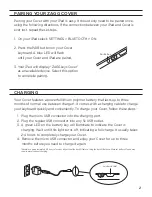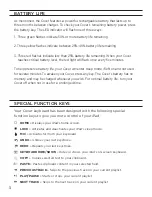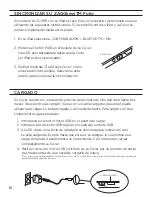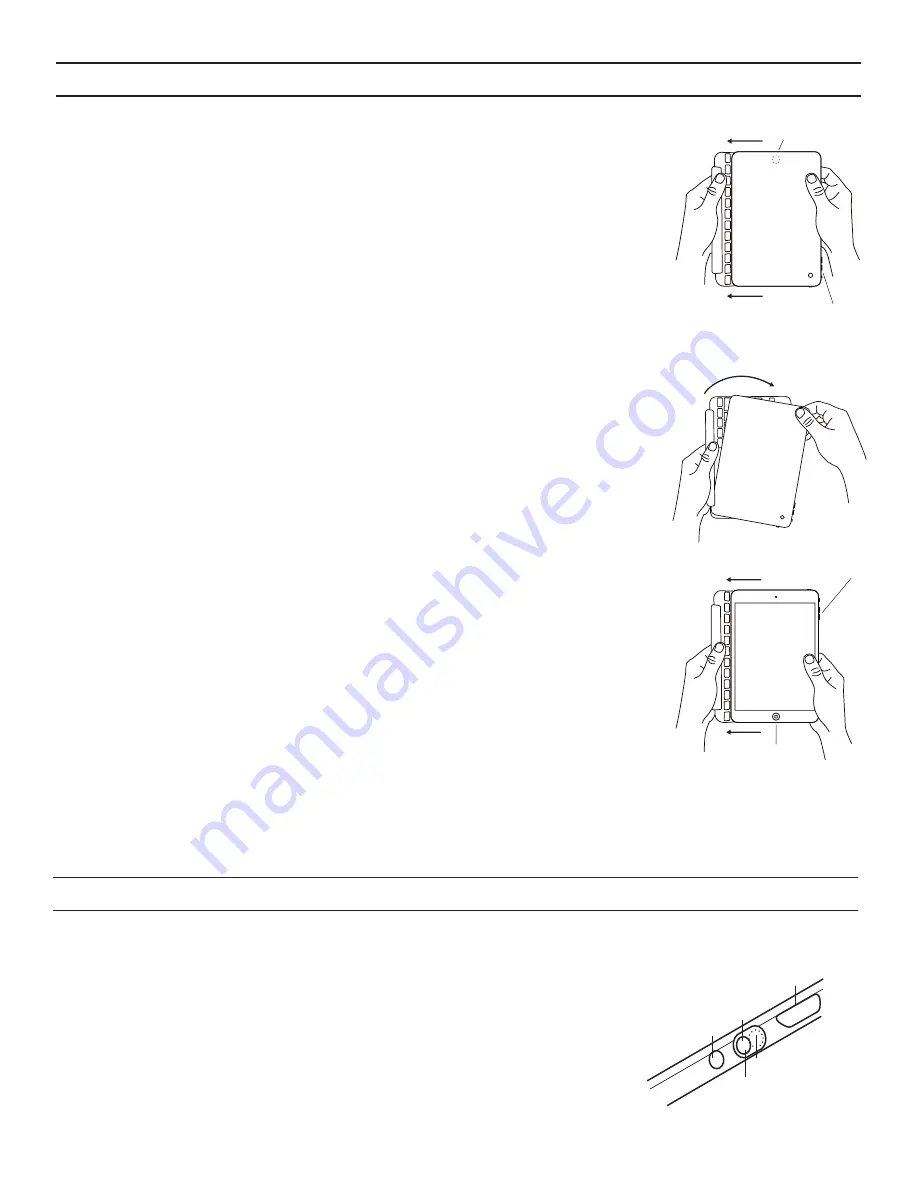
INSERTING/REMOVING YOUR iPad®
To insert your iPad into the Cover, start with the Cover’s
keyboard facing you. Then, with your iPad in landscape mode
and the volume control buttons facing out (the Home button is
on your right), slide it into the hinge channel, making sure it is
firmly in place. For best results, insert your iPad with the hinge
closed and align its edges with your Cover’s keyboard.
When your iPad is secure in the Cover, and closed, cleverly
placed magnets will activate your iPad’s sleep/wake feature
to help preserve battery life. Simply open your Cover to wake
your iPad.
To easily remove your iPad, start with the hinge slightly open
(enough that you can grasp the corner of your iPad) and while
securing the Cover pull your iPad away from the hinge.
To insert your iPad using the media mode, start with the
Cover’s keyboard in portrait orientation with the hinge closed
and on the left. Then, with your iPad also in portrait orientation
(the Home button is on the bottom), slide your iPad into the
hinge channel, making sure it is firmly in place*. You will feel
the magnets engage, securing your device.
*Note: When your iPad is in media mode, it is somewhat less secure in the channel as when in regular mode. Use
care when transporting it in this mode.
1
POWERING ON AND OFF
To turn your Cover on, switch the POWER
button to the ON position. A green LED will
illuminate briefly while the keyboard powers
up. To turn your Cover off, simply switch the
POWER button to the OFF position.
Volume Controls
Home Button
Volume Controls
Home Button
PAIR BUTTON
CHARGING PORT
ON POSITION
OFF POSITION
POWER BUTTON