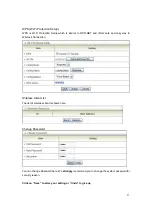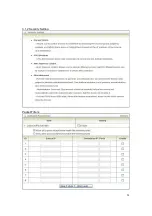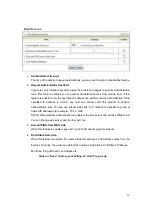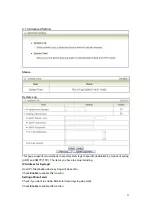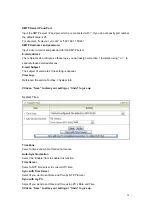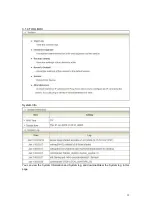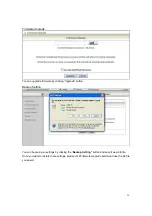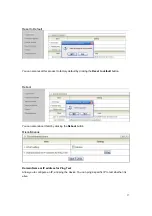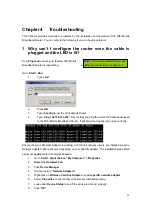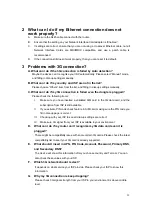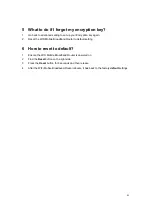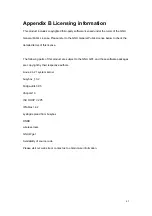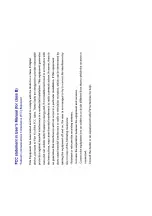40
4 Something wrong with the wireless connection?
A. Can’t setup a wireless connection?
I.
Ensure that the SSID and the encryption settings are exactly the same to the
Clients.
II.
Move the WiFi Mobile Broadband Router and the wireless client into the same
room, and then test the wireless connection.
III.
Disable all security settings such as
WEP
, and
MAC Address Control
.
IV. Turn off the WiFi Mobile Broadband Router and the client, then restart it and then
turn on the client again.
V.
Ensure that the LEDs are indicating normally. If no, make sure that the AC power
and Ethernet cables are firmly connected.
VI. Ensure that the IP Address, subnet mask, Router and DNS settings are correctly
entered for the network.
VII. If you are using other wireless device, home security systems or ceiling fans,
lights in your home, your wireless connection may degrade dramatically. Keep
your product away from electrical devices that generate RF noise such as
microwaves, monitors, electric motors…
B. What can I do if my wireless client can not access the Internet?
I.
Out of range: Put the router closer to your client.
II.
Wrong SSID or Encryption Key: Check the SSID or Encryption setting.
III. Connect with wrong AP: Ensure that the client is connected with the correct
Access Point.
i.
Right-click
on the
Local Area Connection icon
in the taskbar.
ii. Select
View Available Wireless Networks in Wireless Configure
. Ensure
you have selected the correct available network.
iii.
Reset the WiFi Mobile Broadband Router to default setting
C. Why does my wireless connection keep dropping?
I. Antenna
Orientation.
i. Try different antenna orientations for the WiFi Mobile Broadband Router.
ii. Try to keep the antenna at least 6 inches away from the wall or other objects.
II.
Try changing the channel on the WiFi Mobile Broadband Router, and your Access
Point and Wireless adapter to a different channel to avoid interference.
III.
Keep your product away from electrical devices that generate RF noise, like
microwaves, monitors, electric motors, etc.
Summary of Contents for CDM531
Page 1: ...1 CDM531AM WiFi Mobile Router ZALiP User Manual...
Page 28: ...28 3 1 2 Security Setting Packet Filters...
Page 48: ...48 END OF TERMS AND CONDITIONS...
Page 49: ......