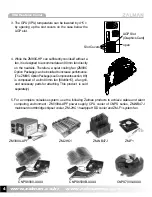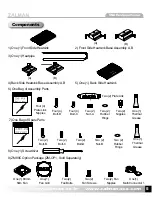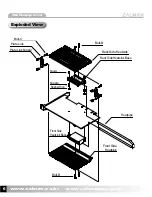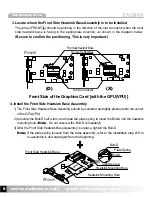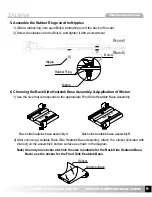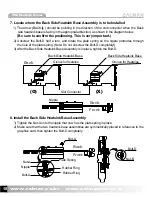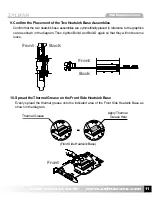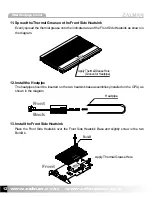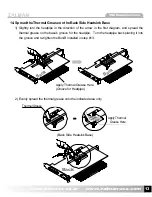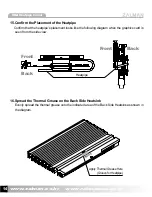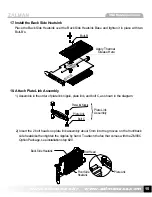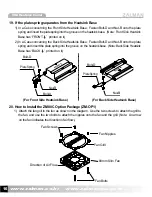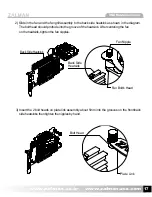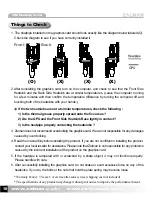www.zalman.co.kr www.zalmanusa.com
18
VGA Heatpipe Cooler
* Warranty Period : 3 Years. Covers free after-sales service (shipping cost not included)
* The specifications of any product may change without prior notice to improve the performance thereof.
Things to Check
1. The heatpipe installed on the graphics card should look exactly like the diagram below labeled (O).
Check the diagram to see if you have correctly installed it.
2.After reinstalling the graphics card, turn on the computer, and check to see that the Front Side
Heatsink and the Back Side Heatsink are at similar temperatures. (Leave the computer running
for a few minutes and then confirm the temperature difference by turning the computer off and
touching both of the heatsinks with your hands.)
If the two heatsinks are not at similar temperatures, check the following :
1) Is the thermal grease properly spread onto the five areas ?
2) Are the GPU and the Front Side Heatsink Base tightly in contact ?
3) Is the heatpipe properly contacting the heatsinks ?
3. Zalman does not recommend overclocking the graphics card. We are not responsible for any damages
caused by overclocking.
4. Read the manual fully before installing the product. If you are not confident in installing the product,
contact your local reseller for assistance. Please note that Zalman is not responsible for any problems
caused by the incorrect installation of the product on the graphics card.
5. If the heatpipe is tampered with or scratched by a sharp object, it may not function properly.
Please handle with care.
6. After successfully installing the graphics card, do not shake or exert excessive force on any of the
heatsinks. If you do, the bolts or the nuts that hold the plate spring may become loose.
Front
Back
GPU
Heatpipe
(O) (X)
(X) (X)