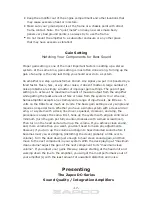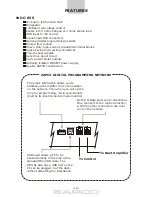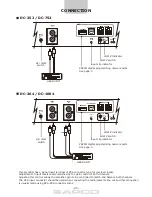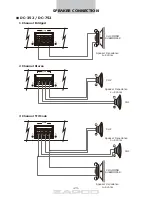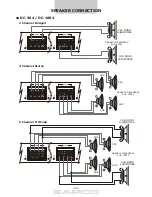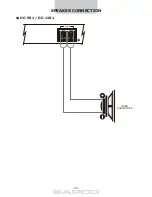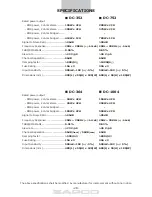1) Channel Select
The top section of the PC screen allows you to determine which
available channels you will be programming. The number of options will be determined
by the Zapco Digital item you are programming. The Zapco Digital Control will identify
which unit you are programming and how many channels are available. You can adjust
the channels individually, or in stereo pairs as required. Simply move the mouse to your
choice and click it on.
2) Function/Graph
In this section you can turn the processing functions on or off to
compare the sound of your modified response to the unprocessed sound by clicking the
buttons on of off with your mouse. You can also monitor the graph to see, in real time,
how your adjustments will affect the input signal.
3) Equalizer
In this section you can make the adjustments to the parametric equalizer.
The top row sets the level of boost or cut at the center frequency, up to±15dB The next
row sets the Q (shape) of the equalization. A low Q affects a wide range of frequencies
while a high Q affects a narrow range of frequencies. The Graph screen will let you see
how the different Qs affect your response. The bottom row of the EQ screen sets the
center frequencies. The EQ section is a true parametric EQ. We have set factory defaults
at about ½ octave intervals. However you can alter the center frequencies to fit the
requirements of your car.
4) Mute
The Mute buttons allow you to temporarily turn off some of the active channels.
This is very handy in tuning when you want to hear the response of an individual channel.
5) Crossover
For each channel, when you have turned on the crossover function, you
can choose to run a High pass, a Low pass, or a Band pass crossover. You can also choose
a crossover slope of 6dB,12dB, 24dB, or 36dB per octave. from the drop-down menu,
and you can choose to use a Butterworth or a Linkwitz-Riley filter.
6) Voltage Sensitive EQ
Allows you to set one parametric EQ filter for each channel
or channel pair that will come on only then the system reaches a pre determined volume.
This is most often used in factory integration when the factory system rolls off the bass
frequencies to protect the factory woofer.
See more under
Getting Started
later in this manual
7) Input
This lower section of the screen contains the Input Commutator, Source
Selector and Phase control
Channel
At the top of the screen you picked the channel you would adjust. Here
you can pick which channel you will use as input for the chosen channel. In this way you
can assign the same channel pair as input to all channels of multi-channel amps.
NOTE: Ch5+6
(as above) means you will
"
sum
"
the two channels to a single mono input.
Ch5/6
means you will use channels 5 and 6 as a stereo input pair.
Also:
The
Input Channel selector gives you the option of summing 2 or 3 stereo pair into
one single stereo pair for OEM integration. This lets you combine highs, mids, and lows
from a factory system into a single stereo output and eliminate the factory crossover.
Sensitivity:
After picking the inputs for your channels, you can set the channel
'
s
sensitivity for maximum signal with minimum noise. Input voltage should be set to match
the head unit's output.
Selector:
Allows you to choose from the Main input, the Analog Aux-in, or the
Digital SPDIF input
-13-
Summary of Contents for DC-352
Page 7: ......
Page 8: ......
Page 25: ...SPEAKER CONNECTION CLIP SPEAKER DC 501 DC 1101 MONO SUBWOOFER 25...