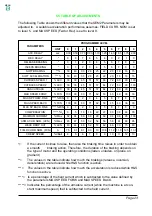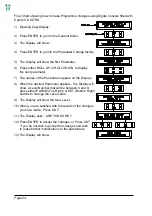Page 20
Flow Chart showing how to make changes to Configuration Menu using Digital Con-
sole. (Standard Eprom CK ULTRA fitted).
1) Opening Zapi Menu.
2) Press Top Left & Top Right Buttons
simultaneously to enter the Config.Menu.
3) The Display will show :
4) Press ROLL UP (Top Left Button) until
SET OPTIONS appears.
5) The Display will show :
6) Press ENTER to go into this part of the menu.
7) The first “Option” of the menu appears
on the Display.
8) Press either ROLL UP or ROLL DOWN to bring
up the next the Option.
9) A new Option appears on the Display.
10) When the desired Option is displayed, press
PARAM (Top Right) or SET (Bottom Right)
button to change the configuration
11) The new Configuration for the selected
Option appears on the Display.
12) Press OUT to exit the Menu.
13) Press ENTER to accept the changes,
or Press OUT if you do not accept the
changes and wish to make further
modifications to the particular Option.
14) The Display now shows:
15) Press OUT again. Display now shows
the Opening Zapi Menu.
MENU
Summary of Contents for SEM-Zero
Page 14: ...Page 14 3 6 MECHANICAL DRAWING DIMENSIONS MENU...
Page 16: ...Page 16 4 3 DESCRIPTION OF STANDARD CONSOLE MENU MENU...
Page 17: ...Page 17 5 SEM ZERO CABLING AND CONFIGURATION 5 1 POWER DIAGRAM MENU...
Page 18: ...Page 18 5 2 CONNECTIONS MENU...
Page 25: ...Page 25 5 4 SEM ZERO TRACTION STANDARD WIRING DIAGRAMS MENU...