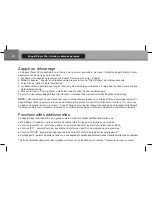13
English
Using USB 3.0 Slave Function
To connect the player with an installed internal HDD via USB 3.0 Slave, connect the USB 3.0 Slave port
of the player to the USB host port of the PC. The PC will recognize a new USB device. After finishing
working with the player in the PC, ensure the USB device is correctly stopped in the PC (“Safely remove
hardware” or a similar function) and then disconnect the USB 3.0 Slave port of the player from the USB
host port of the PC.
Accessing Network Drives
To connect a network drive using SMB or NFS protocol, ensure you are on the main screen of the player
menu, press the “
MENU
” RC button, and choose “Create Network Folder”, then fill the parameters of the
network drive as needed. The player will show an item corresponding to the configured network drive on the
main screen.
To browse the list of network resources accessible via SMB or UPnP protocols, use “Network Browser” item
on the main screen of the player menu.
NOTE: If some network resources are not shown by the player, you may need to wait some minutes and then
retry (or press the “MENU” RC button and choose “Refresh” command).
Formatting HDD
To format an HDD attached to the player, select the HDD item on the main screen of the player menu,
press the “
INFO
” RC button and choose “Format Disk” (to format the entire disk) or “Format Partition”
(to format an already existing disk partition only). The player will format the disk. To format an unformatted
HDD, just press the “ENTER” RC button on the HDD item.
NOTE: To use disks formatted in EXT by the player on a Windows PC, you may need to install additional software
on the PC, such as “EXT2FSD” (http://www.ext2fsd.com/). To use disks formatted in NTFS by the player on
Windows PC, you may need to associate a Windows letter.