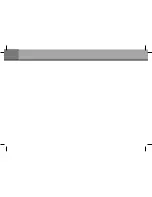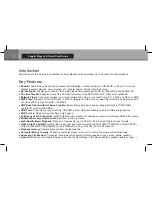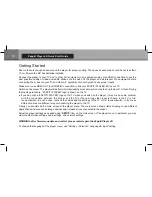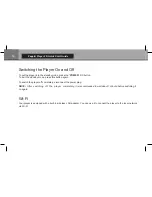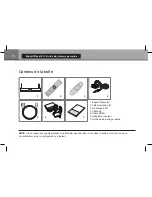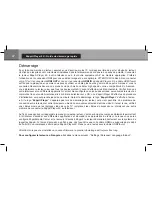10
Zappiti Player 4K Quick Start Guide
Getting Started
Ensure there is enough space around the player for proper cooling. The space at each side should be not less than
10 cm. Ensure the RC has batteries installed.
Connect the player to your TV and to other A/V equipment in an appropriate way. Use HDMI connection to get the
Make sure to use HDMI OUT (not HDMI IN) connection to link your ZAPPITI PLAYER 4K to your TV.
best possible quality of video and audio. Make sure to switch off the player and all relevant A/V equipment before
connecting them. Ensure your TV and other A/V equipment are configured to use proper inputs.
Switch on the player. The player will perform its initial loading procedure, which may take up to about 1 minute. During
the loading procedure, “ZAPPITI PLAYER” logo is shown on the TV.
●
If you do not see “ZAPPITI PLAYER” logo on the TV when you switch on the player, it may mean some problem
with the connection between the player and the TV or that a wrong video input is chosen in the TV or A/V
receiver/switch. In such a case, recheck the cables and the settings of the TV or A/V receiver/switch, or try to use
different cables or a different way of connecting the player to the TV.
Finally, you should see the main screen of the player menu. The main screen shows items allowing to use different
applications and access all storage devices and network drives connected to the player.
Adjust the player settings as needed using “
SETUP
” item on the main screen of the player menu. In particular, you may
want to adjust video settings, audio settings, and network settings.
WARNING: after firmware update and restart, please restart again the Zappiti Player 4K.
To choose the language of the player menu, use “Settings / Personal / Language & input” setting.