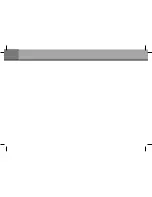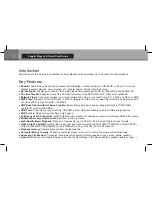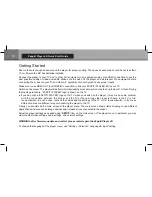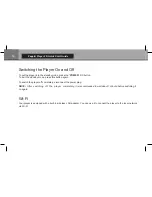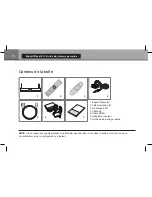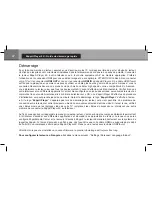11
English
Add your own applications
The Zappiti Player 4K is compatible with GooglePlay. So you can install your own Android applications.
Set your personal home page
The home page of the Zappiti Player 4K can be modified. To add a new application previously installed as shortcut on
the home page, click on the
“
+
”
icon located on the bottom of the page. Then, click the selected application. A shortcut
of the app will appear on the bottom of the Home Page. To delete an application form the home page, press MENU
button of your RC then select DELETE.
Connect to PlayStore
Before to start using your Zappiti Player 4K, you need to update Android apps:
1. On the home page, please click the GooglePlay button.
2. Please fill your Google email and password. If you don’t have any Google email, please create an account on
Google from any computer connected to the Internet.
Use the RC buttons UP, DOWN, LEFT, RIGHT, OK, RETURN to navigate through the player menu. Use the MENU
RC button to show the list of available commands. Use the INFO RC button to show the INFO pannel.
NOTE:
To stop the process of an application in use, click on the “All Task Killer” button located on the top of the
home page. To uninstall an app, go to “Settings / Apps”, click on the app icon you want to uninstall, then please click
on the Uninstall button located on the application settings page.