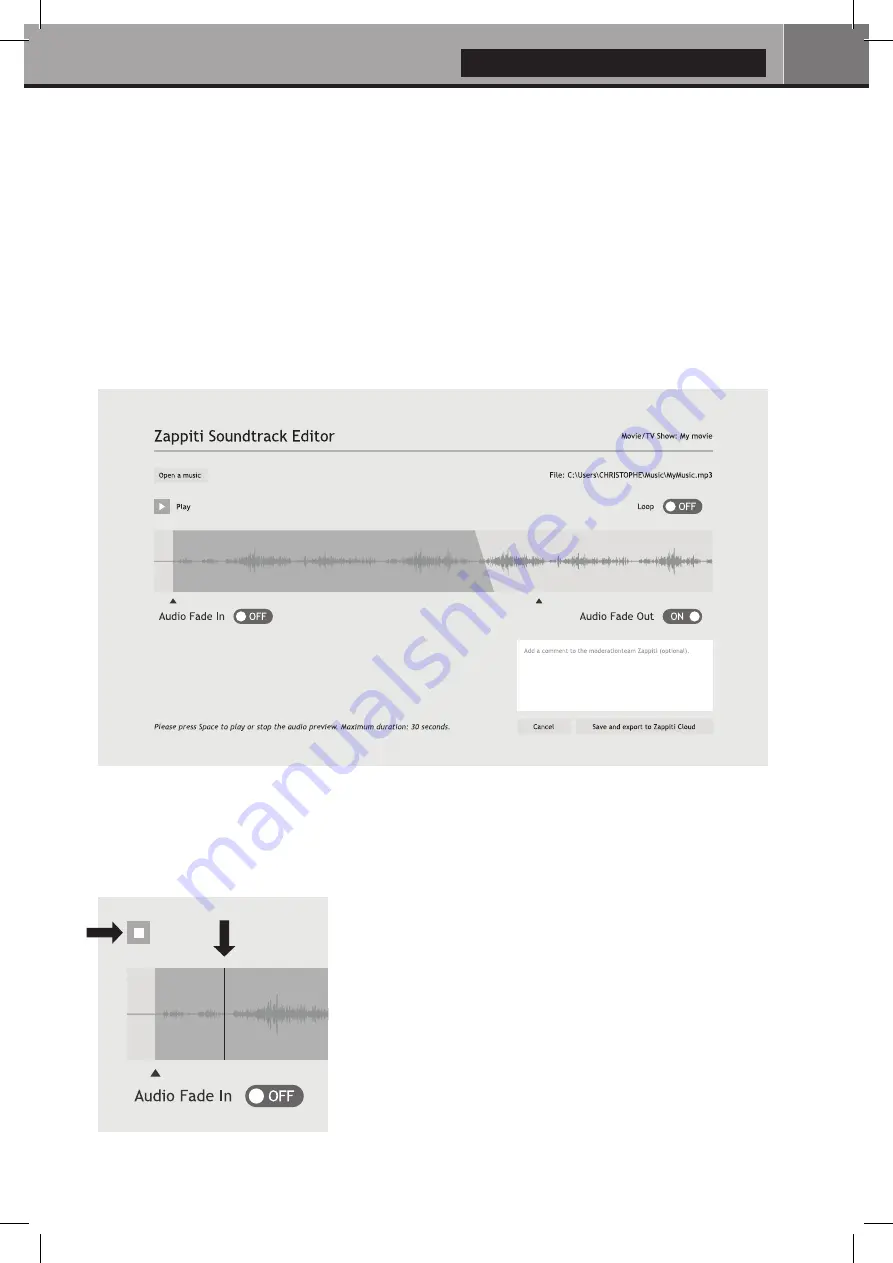
English
21
Zappiti Soundtrack
During navigation in the movies and TV shows, Zappiti will playback the musical theme. This option
called Zappiti Soundtrack can be deactivated in the
Configuration
panel (Menu / Configuration / Tools).
To add your own soundtrack, you can use the Zappiti Soundtrack Editor available on the PC and Mac
versions of Zappiti Video.
In your collection, locate the media (movie, series or saga). Left-click on the cover-art to display the
Pop-up Menu. Then, right-click on the button
Associate a soundtrack
. Then, click on
Open a music
button to import your music. Please wait during the importation process. Then, your audio track will
appear in the Zappiti Soundtrack Editor.
For legal issues, the extract must not be longer than 30 sec. The minimum duration is 10 seconds. The
area of the clip is symbolized by a dark gray band. To edit the audio clip, click and drag the start and
end arrows. We strongly advise you to use the
Fade In
/
Fade Out
options, but it may be useful not to
use fades in some cases. For example, if could be very useful if you want to make a perfect loop.
To start the audio playback of your clip, please click the Play
button. You can move the playback position (represented by
a bar cursor) by clicking anyway on the clip using your
mouse. This makes it easy to edit the end of the clip. Once
the clip has been edited, click
Save and Export to Zappiti
Cloud
.
Note: Before exporting, you can put a comment in the
comment field for the Zappiti Soundtrack moderation team.
For instance, you can indicate that the default track is wrong
(soundtrack of another movie/saga/TV Show).
As Zappiti Soundtrack is a community system, the more
users add soundtracks, the more the Zappiti Soundtrack
database will grow.
Stop
















































