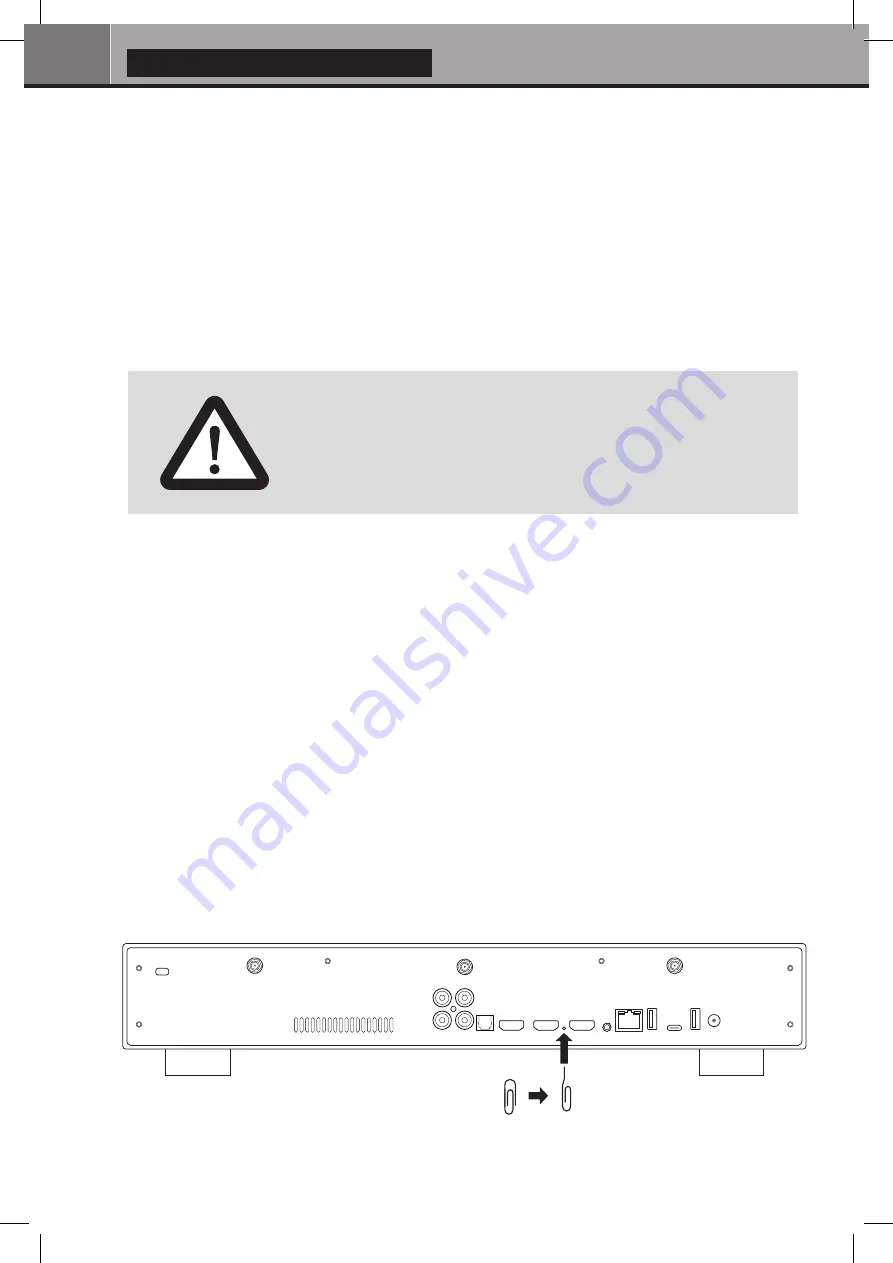
22
Quick Start Guide
Firmware Upgrade
Usually, if a new firmware is available, you will be informed on the sartup of the player. To access the
Firmware upgrade page and manually launch the update of firmware online, go to
Setup >
Miscellaneous > Firmware Upgrade
. You will see the current firmware version. Click on
Check
Available Update
. If a new version is available, you will be able to download it and install it. If there is
no new firmware version available, a popup windows will appear to confirm it. To manually upgrade the
firmware using a USB flash drive, please visit the Zappiti Knowledge Base:
zappiti.uservoice.com/knowledgebase
Factory Reset
In some cases, a factory reset may be required.
Be careful, however, this will reset all your Zappiti settings and account information.
1. Go to
Setup > General
2. Click
Reset Settings
button, then click on
Reset settings
to confirm the procedure.
3. Please wait during the reset process.
Warning!
Do not restart or switch off your Zappiti during the full process
Hardware Reset
If you do not get any video signal, you can boot into Recovery menu:
1. Start the Zappiti.
2. During power-on press and hold
Reset
button located
on the back of the Zappiti using a paper clip.
3. Then do "
Wipe data
".
DISCLAIMER
On some cases — especially if you come from a more recent firmware — during
the process, the TV screen can switch to
GREEN
or
BLACK
for a while. This is
normal! Please absolutly not restart or switch off your Zappiti during the full
process. In such case, please wait 10 min before to restart your Zappiti unit.
Paper clip
Open
Paper clip
















































