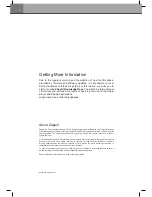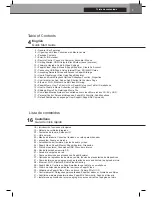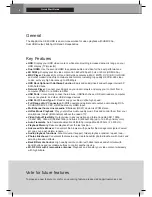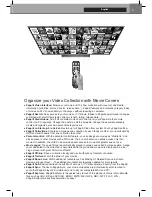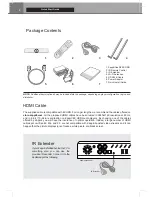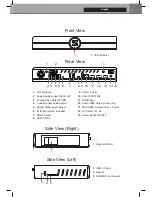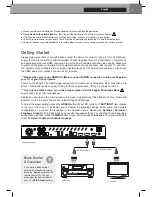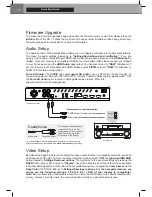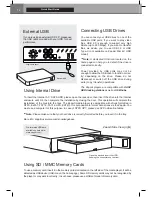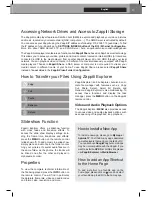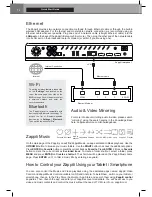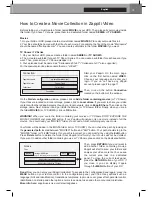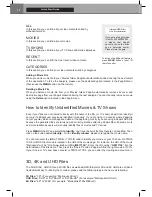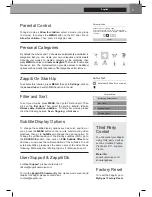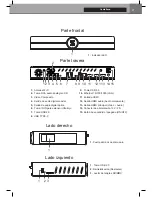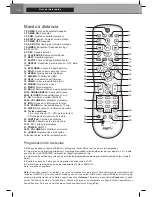10
Quick Start Guide
Firmware Upgrade
To access the Firmware upgrade page and update the firmware online or via USB, please press the
BLUE
button of the RC. To check the most recent changes, latest firmware versions and get recovery
firmware, please visit our website at:
zappiti.com/firmwares
Audio Setup
The Audio section of the Settings Menu allows you to configure preferences for audio output formats.
To access the audio settings, please go to
“Settings/Device/Sound and notification”
. If you are
using an AV receiver compatible with HDMI and multichannel audio, please set the
HDMI output
to
“Auto”
. If your AV receiver is compatible HDMI but not compatible HDR, please connect your Zappiti
to your AV receiver using the
HDMI Audio only
output. You can also force it to
“RAW”
(Bitstream). If
your AV receiver is not compatible with HDMI, please set the
S/PDIF
output to
“RAW”
for bitstream or
LPCM 2Ch for stereo configuration.
Force SD Audio:
The
S/PDIF
does
not support HD Audio
such as DTS-HD or Dolby TrueHD. To
convert HD audio into SD Audio (DTS-HD to DTS or Dolby TrueHD to Dolby Digital), please switch “ON”
the
Force SD Audio
option located in Settings/Developer options. More info:
zappiti.uservoice.com/knowledgebase
Video Setup
By default, the Zappiti is able to auto adjust the video output. But you can manually select the resolution
and frequency of the GUI. To force the output resolution, please switch
“ON”
the
Ignoring HDMI EDID
option located in
Settings/Developer options
. Then go back to the general settings by pressing the
BACK
button of your RC, and go to
“Display”
. You will be able to see all the output modes available
in Manual Settings but the Auto mode will be not available anymore. To adjust the
Color Space
and the
Deep Color
(OFF/10/12-Bit), go to
Settings/Developer options. For the best performances, we
advise you the following settings: Y’CbCr 4:4:4 / 10-Bit (if your display is compatible).
Note:
the auto framerate is still activated even if you force the HDMI output in a specific resolution/fre-
quency, however, in some cases, the manual resolution mode can generate some issues.
AUDIO/VIDEO MULTI-CHANNEL RECEIVER
Coaxial In
Optical In
Please connect one of these cables:
SPDIF Optical (Toshlink) cable
Coaxial cable
Zappiti back panel
AV Receiver
Headphones
To connect wired headphones,
please use RCA to 3.5 mm
female adapter. Then, connect
the RCA connectors to the
RCA inputs of the Zappiti.
For video playback without audio-video sync issue, please choose a
wireless headphones compatible with
Apt-X Low Latency
technology.
Zappiti RCA Output
Headphones