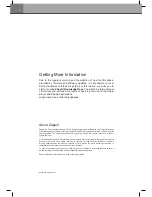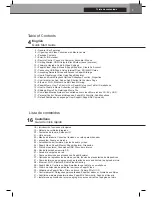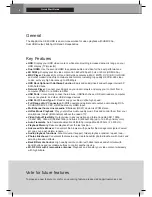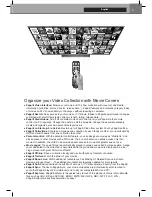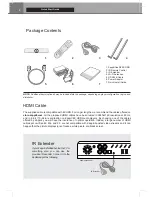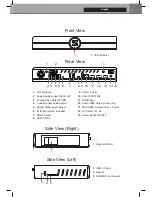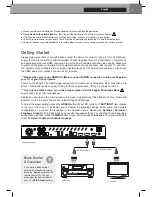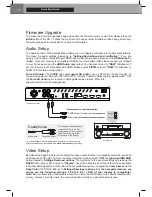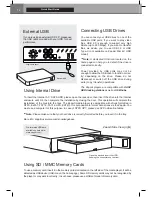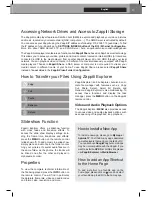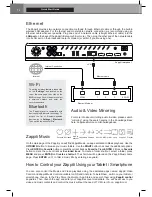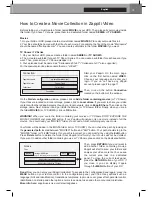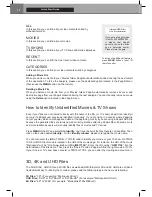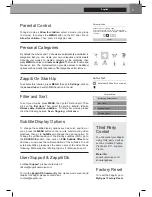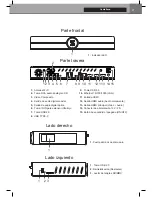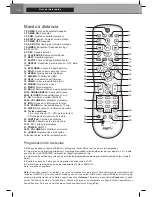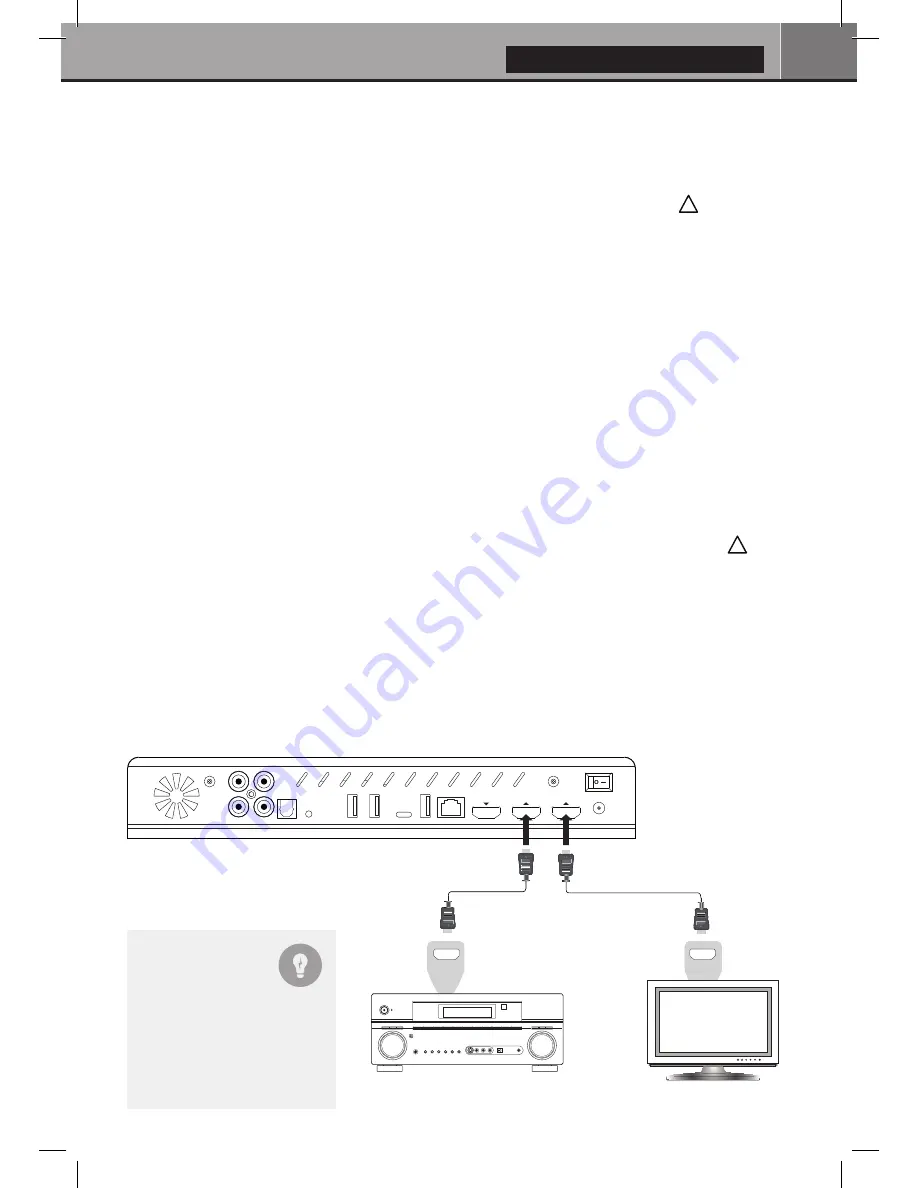
9
English
● Please use alkaline AA batteries. Please observe polarity when inserting batteries.
● Please
Remove the plastic film
from the Z logo of the front panel. The IR led is located behind.
● If RC functions only at short distances or stops functioning,
make sure to replace the batteries.
● Point the remote control at the Zappiti. There must be no obstacles between the RC and the media player.
● Some RC buttons may be available only in certain player m
odes or only during playback of a certain content.
Getting Started
Please make sure there is enough space around the device for proper cooling (10 cm at minimum).
Ensure the remote control has batteries installed. Connect the player to your TV and other A/V equipment
in
an appropriate way. Use HDMI connection to get the best possible audio and video quality. Make sure
to power off the player and related A/V equipment before connecting them. Ensure your TV and other
A/V equipment are configured to use proper inputs/outputs. For the best audio experience, please use
the HDMI Audio Only output if you own an AV receiver.
***Please make sure to use HDMI OUT (Main) and not HDMI IN connection to link your Zappiti to
your TV or your front projector.
Switch on the Zappiti. The media player will perform its initial boot up procedure, which may take up to
about 1 minute (depends on apps). During the boot up procedure, “
Z
” logo is shown on the TV.
***If you have a black screen or no video signal, please visit the Zappiti Knowledge Base.
zappiti.uservoice.com/knowledgebase
Finally, you should see the main screen with access to applications Video (Media Center), Music and
Explorer. On the top you’ll find access to the Settings and MyApps.
To adjust the player settings, press the
GREEN
button of your RC or click on
“SETTINGS”
item located
on the top of the screen. In particular, you can adjust the following settings: video, audio, and network
configurations.
To choose the language of the Android menus, please use:
Settings / Personal /
Language & input
setting. Zappiti apps use specific language settings. To set Default Audio Language,
during video playback, press the
MENU
button of your RC,
and click on
Advance
. Then you will be able
to set the
Default Audio and Subtitle language
.
HDMI IN
HDMI Video (Main)
HDMI Audio Only
Zappiti back panel
AV Receiver
TV / projector
AUDIO/VIDEO MULTI-CHANNEL RECEIVER
HDMI IN
Black Border
& Overscan
If you have a black border
problem all around the screen,
press the "
zoom
" button on the
remote control (3). You can
also adjust the aspect ratio of
your TV (
Fit to Screen
option).
!
!