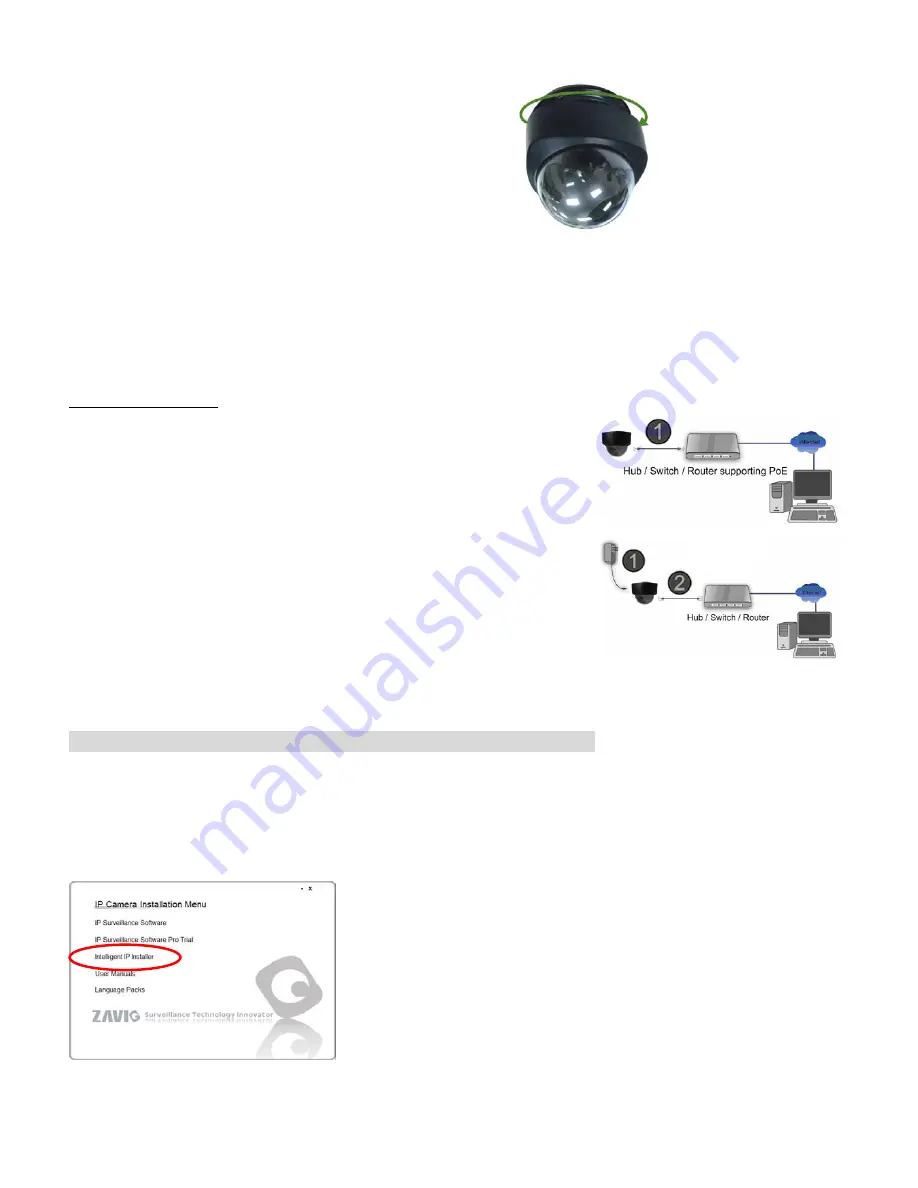
b. Connect all cables
b1. Power over Ethernet (PoE)
1. Using a standard RJ-45 network cable, connect the IP Camera
to a PoE-enabled Hub / Switch / Router
b2. Without Power over Ethernet (PoE) connection
1. Connect the power adaptor to the IP Camera.
2. Using a standard RJ-45 network cable, connect the IP Camera
to a normal Hub / Switch / Router.
Microsoft OS:
Use the software CD to install Intelligent IP Installer
Power on your PC and insert the CD-ROM. The setup page will show up automatically. Please follow those steps
to install the firmware.
Select
“Intelligent IP Installer” and follow the installation process to complete the installation.
b2
b1
5
.
Rotate the black protective shield inside the dome
to match the camera’s position. Fasten the cover.
3
































