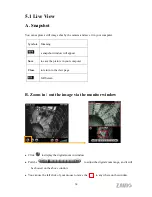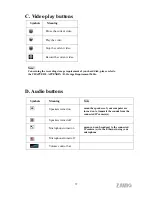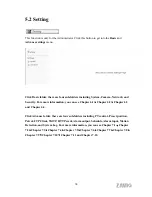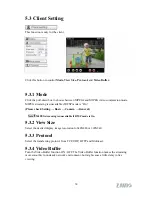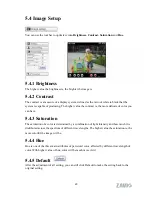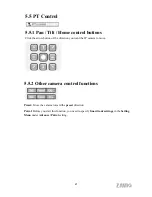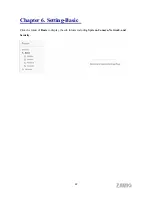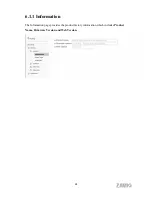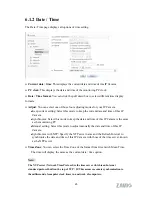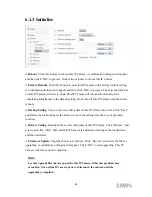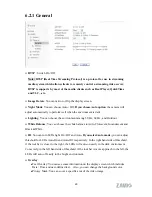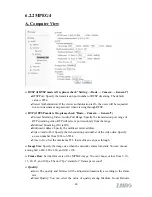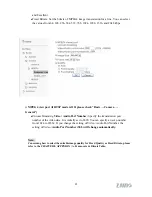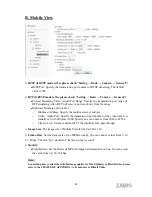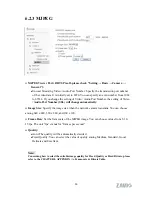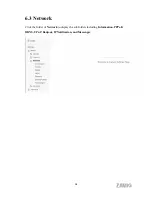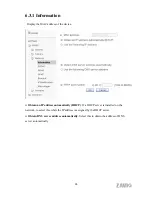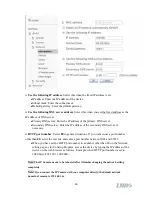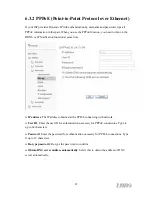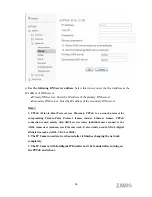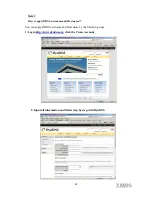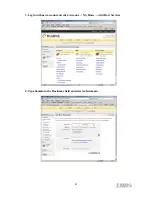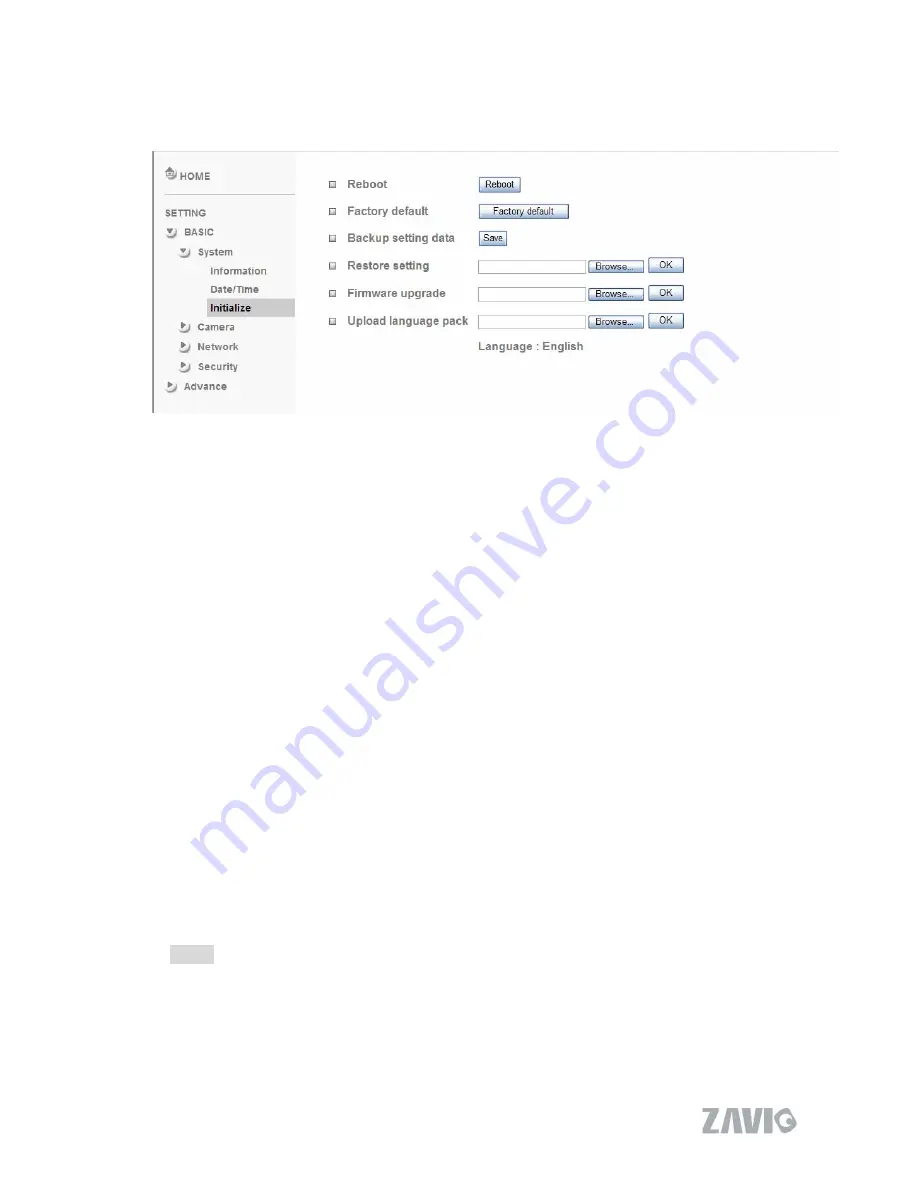
6.1.3 Initialize
Reboot
: Click this bottom to reboot this IP Camera. A confirmation dialogue will appear
and then click “OK” to process. It takes two minutes to reboot this IP Camera.
Factory Default
: Click this bottom to reset this IP Camera to the factory default setting.
A confirmation dialogue will appear and then click “OK” to process. The network indicator
on this IP Camera will start to blink. This IP Camera will reboot automatically after
completing adjustments to the default setting. Don't turn off this IP Camera until the device
reboots.
Backup Setting
: You can save the setting data of this IP Camera into a file. Click “Save”
and follow the instructions on the browser to save the setting data file to your specified
location.
Restore Setting
: Download the saved setting data of this IP Camera. Click “Browse” and
select saved file. Click “OK” and this IP Camera is adjusted according to the loaded data
and then restarted.
Firmware Update
: Upgrade the device software. Click “Browse” and select the file for
upgrading. A confirmation dialogue will appear. Click “OK” to start upgrading. This IP
Camera will reboot upon completion.
Note:
Use only upgrade files that are special for this IP Camera. Otherwise problems may
occur. Don't turn off the IP Camera power or disconnect the network until the
upgrading is completed.
26
Summary of Contents for M511E
Page 1: ...M511E User Manual 0 ...