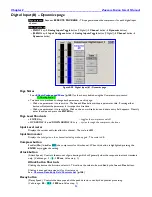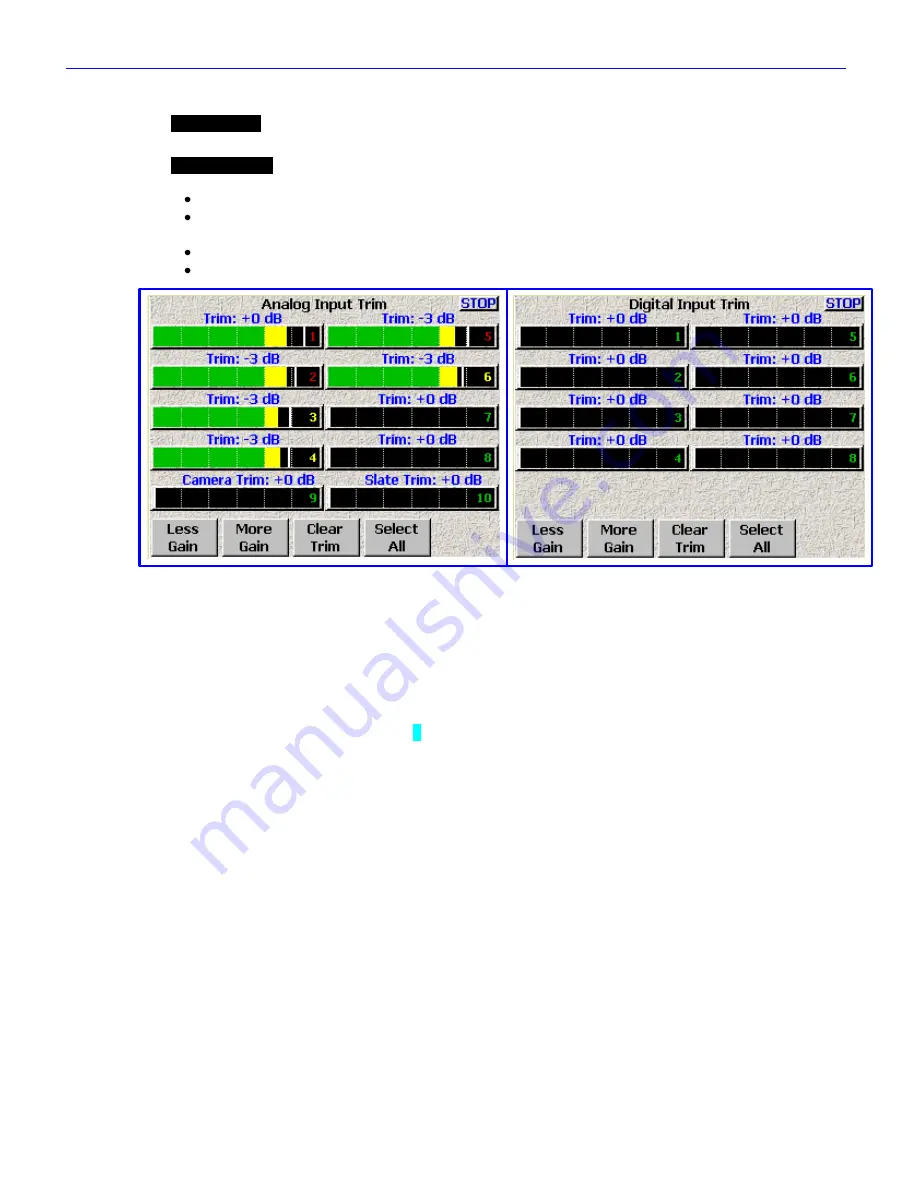
Zaxcom Fusion User’s Manual______________________________________________________Chapter 2
103
Analog/Digital Input Trim page
Page purpose:
This page allows you to individually adjust the gain on each of the 8 analog inputs and the camera
return input.
How to get here:
Analog
(
INPUT
key
Adjust Trim
button
)
(
MENU
key
Input Configure
button
Adjust Trim
button
)
Digital
(
INPUT
key
Analog Inputs Toggle
button {=Digital}
Adjust Trim
button
)
(
MENU
key
Input Configure
button
Analog Inputs Toggle
button {=Digital}
Adjust Trim
button
)
Figure 2-55 Analog/Digital Input Trim page
Page Notes
None
Page Level Shortcuts
None
Input Trim fields
Displays the current Trimmer value and by clicking on it allows you to change the value with the
Less Gain
or
More Gain
buttons.
(Valid range:
-20
–
0
–
+30 dB
, Value step: 1)
Input Level meters
Allow you to see graphically how the signals compare to each other. The scale is in dB.
Less Gain button
Decrements the selected parameter by its step value.
More Gain button
Increments the selected parameter by its step value.
Clear Trim button
Clears all the entered trims.
Select All button
This selects all of the channels to make changes to all at the same time.
Adjusting the Trim
1.
Press the
Channel
button
for the channel you want to adjust.
The Trim value for the channel turns Blue indicating it is the selected channel.
2.
Press either
More Gain
or
Less Gain
.
3.
Repeat steps 1 & 2 until all channels have been adjusted.