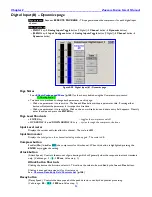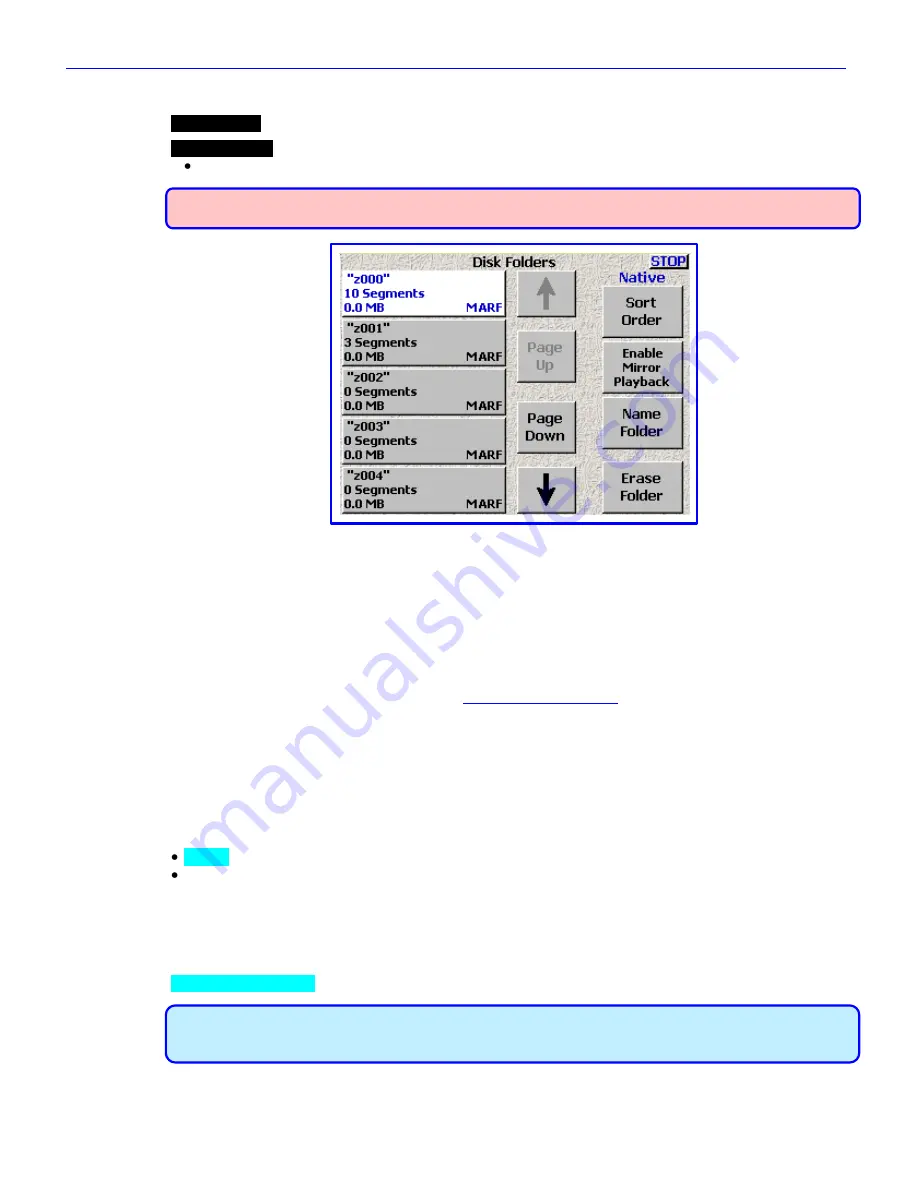
Chapter 2
______________________________________________________
Zaxcom Fusion User’s Manual
106
Disk Folders page
Page purpose:
Lists all of the folders on the primary drive and allows you to manage all folders /directories on it.
How to get here:
(
MENU
key
My Fusion
button
Primary Card
button
Current Folder
button
)
WARNING: Do not
change folders while mirroring is turned „ON‟. Doing so can cause the mirroring process
to skip files or cause the Fusion to stop responding.
Figure 2-58 Disk Folders page
Page Notes
None
Page Level Shortcuts
None
Folder buttons
Pressing it once while it is not highlighted selects it as the destination folder for audio files recorded from then on.
Pressing it while it is highlighted takes you to the
Folder ID Contents page
{
p.108
}, and displays its contents.
Each
Folder
button
contains information about the contents of the respective folder, including: name of the folder,
number of segments in the folder, total size of all Segments, and its file format (always
MARF
).
In most cases, folder numbers are equivalent to your sound roll numbers.
Up Arrow button
Navigate up through the list of folders, one folder at a time.
Sort Order button
Native
– Sorted by the sequence it was created.
By Name
– Sorted by the name.
Page Up button
Navigate up through the list of folders, five folders at a time.
Mirror Playback button
If the Fusion has a BACKUP CF card installed, this enables you to playback mirrored data from it.
Default setting: disabled.
IMPORTANT:
This playback feature is limited and is only for periodic checking of files. Playback from an
external drive may not be able to keep up with the playback data rate and may stop after several seconds of
playback if the data buffer underruns.
Page Down button
Navigate down through the list of folders, five folders at a time.