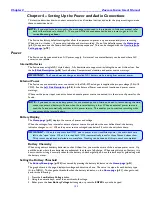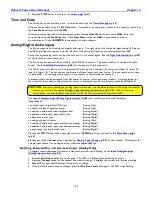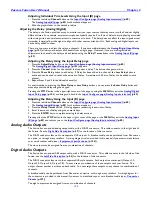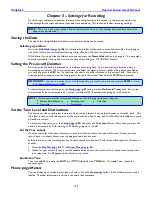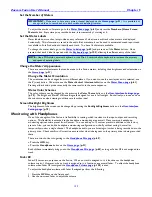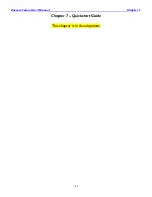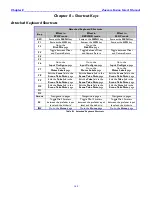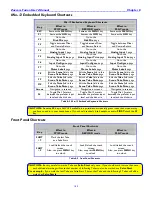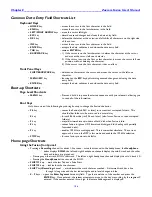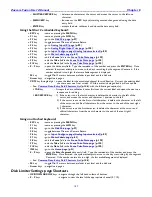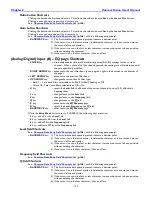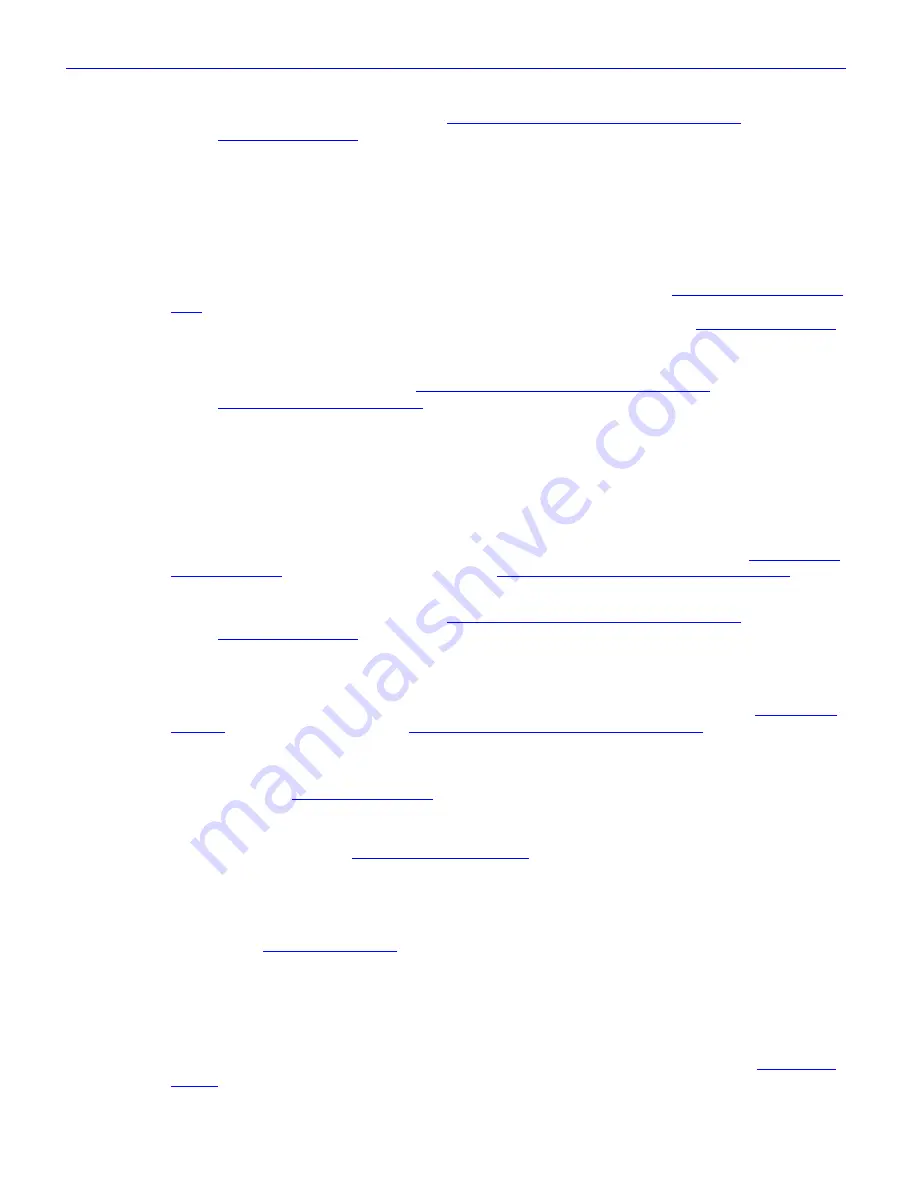
Zaxcom Fusion User’s Manual______________________________________________________Chapter 4
135
Adjusting Individual Trim Levels Using the Input (#) page
1.
Press the individual
Channel
button
on the
Input Configure page (Analog Inputs selected)
{
p.80
}.
The
Analog Input (#) page
{
p.82
} for that channel appears.
2.
Slide the graphic fader to the desired position.
Adjusting the Delay (Analog/Digital)
The delay in the Fusion provides a way to monitor various input sources that may come into the Fusion at slightly
different times. For example, wireless microphones typically require 0 to 8 ms of delay to avoid phasing associated
with mixing wired and wireless sources to a common mix track. The delay does not affect the input signals actual
timecode; it simply allows the signal to align with other sources mixed with it. Both analog and digital inputs can
have a delay added to them.
There are two ways to adjust the delay on channels. If you have multiple inputs, the
Analog/Digital Input Delay
page
{
p.101
} allows you to adjust all channels from a single page. However, if you are making individual
adjustments to channels, the delay can be adjusted using the
Delay ?? msec
button
in the
Analog Input (#) page
{
p.82
}.
Adjusting the Delay Using the Input Delay page
1.
Press the
Adjust Delay
button
on the
Input Configure page (Analog Inputs selected)
{
p.80
}.
The
Analog/Digital Input Delay page
{
p.101
} appears.
2.
Press the
Channel
button
for the channel that requires a delay. The button changes to white.
3.
Press the
More Delay
button
to add delay. If Delay has been added to a channel, the
Less Delay
button
is
active and can be used to reduce the amount of delay. A maximum of 40 ms of delay can be added to each
channel.
4.
Repeat Steps 2 and 3 for additional channel(s).
As an alternative to pressing the
More Delay
or
Less Delay
buttons
, you can press the
Enter Delay
button
and
manually enter the delay using the keypad.
Pressing the
STOP
button
in the upper-right corner of the page or using the
MENU
key
exits the
Analog/Digital
Input Delay page
{
p.101
} and brings you back to the
Input Configure page (Analog Inputs selected)
{
p.80
}.
Adjusting the Delay Using the Input (#) page
1.
Press the individual
Channel
button
on the
Input Configure page (Analog Inputs selected)
{
p.80
}.
The
Analog Input (#) page
{
p.82
} for that channel appears.
2.
Press the
Delay ?? msec
button
. A dialog appears requesting the amount of delay.
3.
Enter the amount of delay using the numeric keys.
4.
Press the
ENTER
key
to complete entering the delay amount.
Pressing either the
STOP
button
in the upper-right corner of the page or the
MENU
key
exits the
Analog Input
(#) page
{
p.82
} and returns you to the
Input Configure page (Analog Inputs selected)
{
p.80
}.
Analog Audio Outputs
The Fusion has an optional analog output cable, with a DB-25 connector. This cable connects to the right side of
the Fusion. See the
Right Side Description
{
p.27
} for the location of this connector.
The DB-25 connector fans out to six separate XLR outputs. A breakout cable can be purchased from Zaxcom as
an option, or through many retailers. A wiring diagram is also provided in this manual if you want to manufacture
your own breakout cable (see
– Equipment Specifications,
{
p.154
}).
The six outputs can be assigned from any combination of channels.
Digital Audio Outputs
The Fusion has an optional AES output cable, with a DB-15 connector. This cable connects to the left side of the
Fusion; see the
Left Side Description
{
p.26
} for the location of this connector.
The DB-15 connector fans out to four separate XLR style outputs. Each output is a stereo pair (Output 1,2;
Output 3,4; Output 5,6; Output 7,8). You can use any combination of these outputs with your Fusion. The
output channel number is written on each cable. You can assign these outputs to any channel or combination of
channels.
A breakout cable can be purchased from Zaxcom as an option, or through many retailers. A wiring diagram for
the connector is provided in this manual if you want to manufacture your own breakout cable (see
– Connector
Pinouts
{
p.157
}).
The eight outputs can be assigned from any combination of channels.