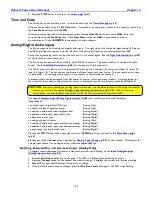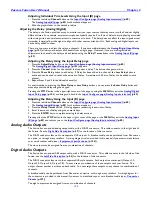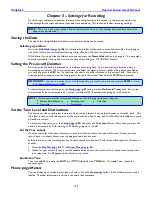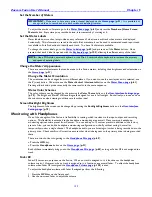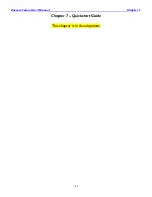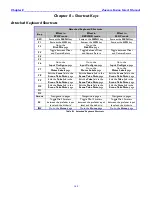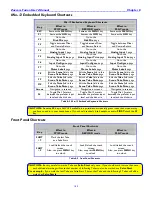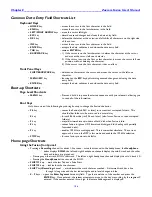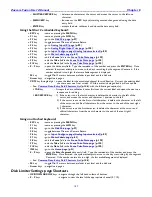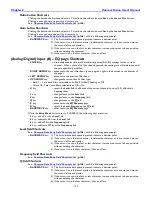Zaxcom Fusion User’s Manual______________________________________________________Chapter 8
147
o
SHIFT/BACKSPACE
key
– deletes one character at the cursor and moves the cursor to the left one
character.
o
MENU/ESC
key
– functions as the
ESC
key
by discarding unsaved changes and closing the data
entry field.
o
ENTER
key
– accepts the data, validates it and closes the data entry field.
Using the Mix-12 embedded keyboard:
ESC
key
–
same as pressing the
MENU
key.
F1
key
– same as pressing the
HPH
key.
F2
key
– go to the
Disk Mix page
{
p.37
}
F3
key
–
toggle between Mixer and Camera Return
F4
key
–
go to
Analog Input (#) page
{
p.82
}
F5
key
–
go to
Analog/Digital Input Trim page
{
p.103
}
F6
key
–
go to
Input Configure page (Analog Inputs selected)
{
p.80
}
F7
key
–
go to
Meter Labels page
{
p.63
}
F8
key
– e
dit the
Scene
field
in the
Scene Take Note page
{
p.120
}
F9
key
–
edit the
Take
field
in the
Scene Take Note page
{
p.120
}
F10
key
–
edit the
Note
field
in the
Scene Take Note page
{
p.120
}
0
–
9
keys
– opens the data entry field. Type the remainder of the number and press the
ENTER
key
. Once
entered, the system attempts to move to the day‟s recording, by the segment # entered. If the
number entered is too high, the last available segment is displayed.
M
key
– toggle Mix-12 meters between prefader input level and the disk mix
Arrow
keys
– navigation in pages
CRTL
key
& single digit – opens the label for the associated channel for modification. Correct the existing label
or enter a new one from scratch. While a meter is being edited it will not update.
o
See:
Common Data Entry Field Shortcuts List
{
p.146
}, with the following exception(s):
TAB
key
– Accepts the data, validates it, saves & closes the current label and opens the next one
in sequence for editing.
BACKSPACE
key
– 1) If the cursor is on the last character, it deletes the character to the left of the
cursor and moves the cursor and character 1 position to the left.
2) If the cursor is not on the first or last character, it deletes the character to the left
of the cursor and shifts all characters from the cursor to the end of the text right
1 character.
3) If the cursor is on the first character, it deletes the character at the cursor and
shifts all characters from the next character to the end of the text right 1
character.
Using an attached keyboard:
ESC
key
–
same as pressing the
MENU
key.
F1
key
– same as pressing the
HPH
key.
F2
key
– go to the
Disk Mix page
{
p.37
}
F3
key
–
toggle between Mixer and Camera Return
F6
key
–
go to
Input Configure page (Analog Inputs selected)
{
p.80
}
F7
key
–
go to
Meter Labels page
{
p.63
}
F8
key
– e
dit the
Scene
field
in the
Scene Take Note page
{
p.120
}
F9
key
–
edit the
Take
field
in the
Scene Take Note page
{
p.120
}
F10
key
–
edit the
Note
field
in the
Scene Take Note page
{
p.120
}
INS
key
– go to the
Home page
{
p.31
}
0
–
9
keys
– opens the
Enter Segment
data entry field. Type the remainder of the number and press the
ENTER
key
. Once entered, the system attempts to move to the day‟s recording, by the segment
# entered. If the number entered is too high, the last available segment is displayed.
o
See:
Common Data Entry Field Shortcuts List
{
p.146
}
M
key
– toggle Mix-12 meters between prefader input level and the disk mix
Arrow
keys
– navigation in pages
Disk Limiter Settings page Shortcuts
UP/DOWN ARROW
keys
– navigate through the left hand column of buttons
0
–
9
keys
– navigate to view the level of the appropriate channel (0 = 10).