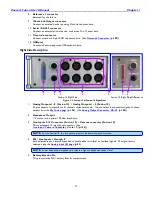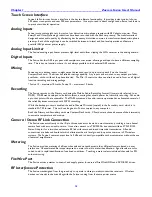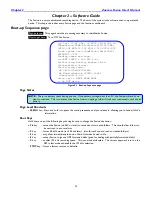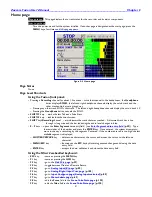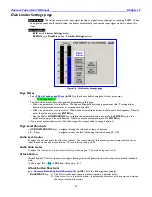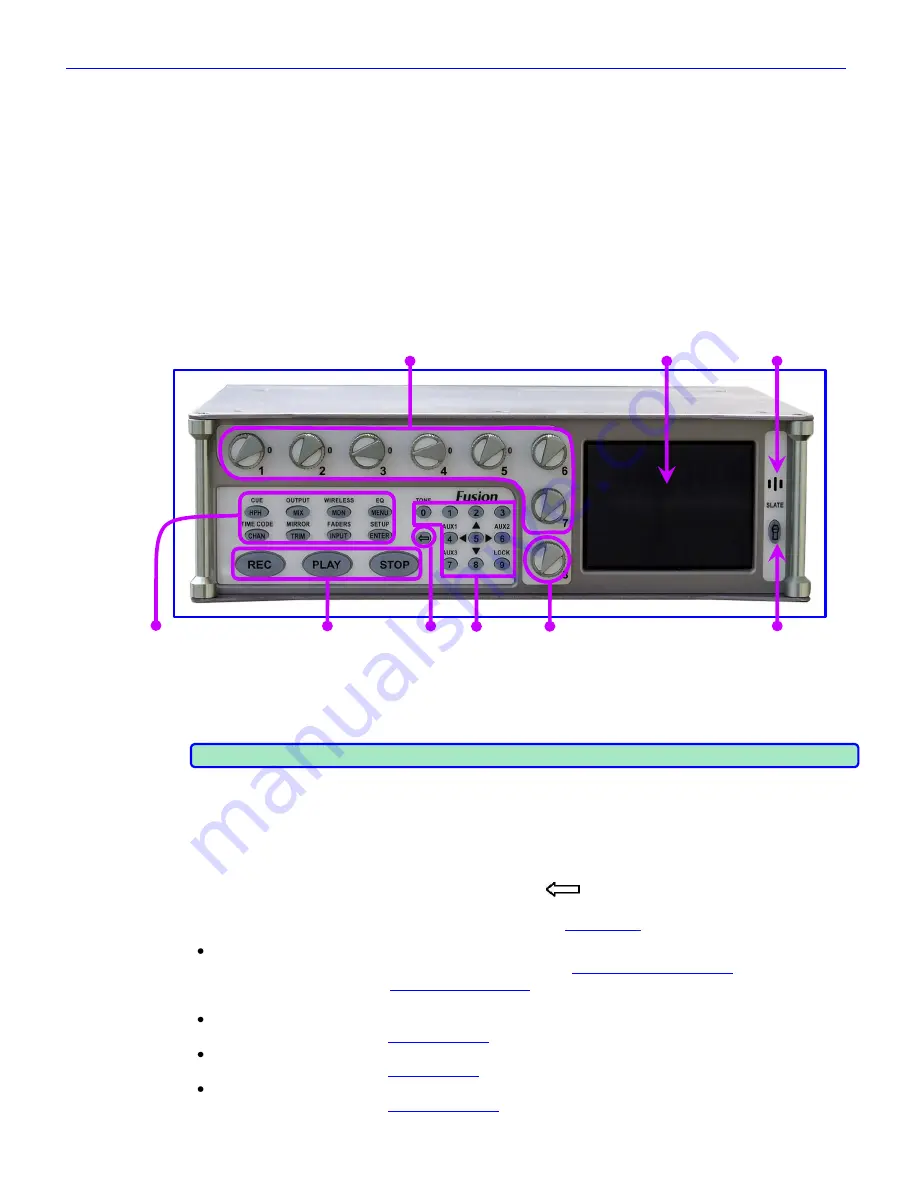
Chapter 1
______________________________________________________
Zaxcom Fusion User’s Manual
24
Getting to Know Your Fusion Recorder
The Zaxcom Fusion is a high-resolution audio mixer and recorder for reality television surround recording and
ENG. Lightweight and power efficient, it replaces multiple mixers and portable recorders that are currently used
to mix audio for recording to camera via RF link or hardwired cable.
Building on the Deva location recorder, the Fusion has an extensive software and hardware history based on the
continuous refinement of our location recording technology.
The functions of mixing, recording and audio effects are seamlessly integrated providing features, functionality and
audio quality unobtainable with separate solutions. Fusion's eight mix busses are a perfect match for the new
generation of ENG cameras that record four to eight tracks of audio.
The Fusion is ideal for use with Holophone™ and SoundField™ microphones.
This section describes the Fusion‟s physical features and their location.
Front Panel Description
1. 2. 3.
4. 5. 6. 7. 8. 9.
Figure 1-1 Front Panel Image
1.
Faders 1
–
7
These are seven dedicated hardware faders. Each can be assigned to any channel or combination of channels
in your Fusion.
NOTE:
For those of you that have wanted to tighten loose faders, it takes a 1.27mm Allen wrench
2.
Color Touch Screen
The touch screen is the Fusion‟s main interface. Most selections are made and displayed using it. You can use
either a PDA stylus or your finger to make selections.
3.
Slate Microphone
4.
Function Keys
Each of the function keys are used for multiple tasks. The
(
SHIFT / BACKSPACE
)
key
enables the
function labeled above the button. For example, the lower-right key when pressed is the
ENTER
key
.
However, when the
SHIFT
and
ENTER
keys
are pressed, the
Setup page
{
p.53
} appears.
HPH
(headphone)
key
If Fader 8 is assigned to a channel, the first press displays the
Headphone Volume page
{
p.125
}.
The second press displays the
Headphone Mix page
{
p.69
}.
The third press, the previously displayed page is re-displayed.
CUE
(
SHIFT
+
HPH
)
key
Pressing this takes you to the
Cue Mode page
{
p.118
}.
MIX
key
Pressing this takes you to the
Disk Mix page
{
p.37
}.
OUTPUT
(
SHIFT
+
MIX
)
key
Pressing this takes you to the
Output Mix page
{
p.41
}.