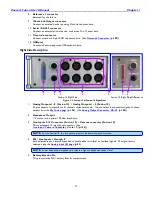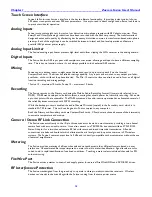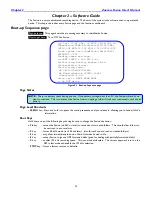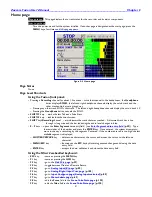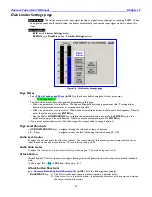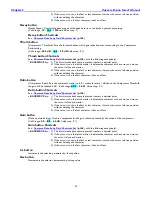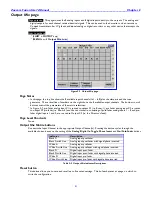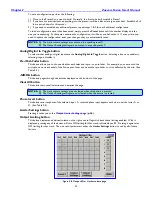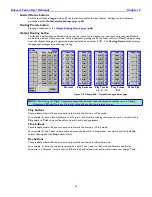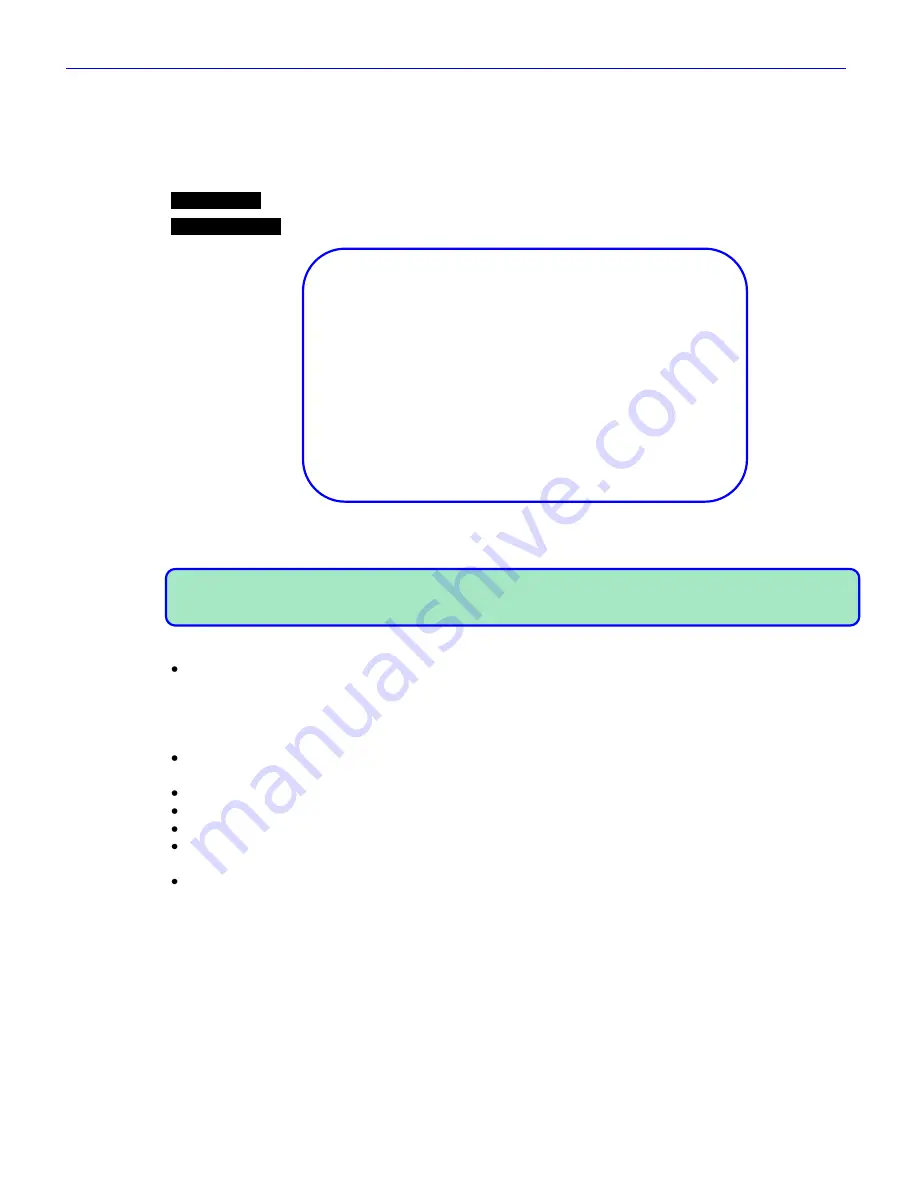
Chapter 2
______________________________________________________
Zaxcom Fusion User’s Manual
30
Chapter 2
– Software Guide
The Fusion is a very sophisticated recording device. The heart of the system is the software used to operate the
device. This chapter describes every Fusion page and the functions within each.
Boot-up Sequence page
Page purpose:
This page shows the processing necessary to initialize the Fusion.
How to get here:
Turn „ON‟ the Fusion.
=== Ver: v7.08 <Dec 16 2009 16:38:18> ===
CDReadSects:55AA BlockSize=512(15872MB)
INT=0.09V EXT=12.19V FW=12.55V VCC=0.00V
Flash system init…(AudPLD=B)(MainPLD=D)
KEYPRESS = 672
Loading saved settings…
====DSP SPEED = 294.912 ====
Initializing battery backed clock…
Synchronizing clocks…
Initializing audio…
HD S#=111708G2807B2848
HD Model=SanDisk SDCFX3-16384
Capacity=16.4 GB
drive test = AABB AABB AABB
-- No DVD drive –
Figure 2-1 Boot-up Sequence page
Page Notes
NOTE:
There is a battery check during boot up. If the battery voltage is less than 9 V, the Fusion will ask if you
want to continue. This is to prevent the Fusion from corrupting a folder if it reboots continuously with a dead
battery.
Page Level Shortcuts
MENU
key
– Press and hold it to pause the startup sequence until you release it, allowing you to read all of the
information.
Boot Keys
Hold down one of the following keys during bootup to change the Fusion‟s behavior:
F6
key
– causes the Fusion (v6.06C or later) to reconstruct corrupted folders. This should allow folders to
be mirrored in a normal way.
0
key
– forces 48 kHz mode (in v3.56 and later) (also forces Fusion to read corrupted folders).
3
key
– may allow immediate spin-down of hard disk when Fusion is idle.
8
key
– causes Fusion to ignore UDF formatted disks (good for dealing with partially formatted disks).
9
key
– enables 192 kHz recording speed. This is somewhat obsolete. The current approach is to run the
DSP in fast mode and enable the 192 kHz selection.
STOP
key
– forces a factory restore to defaults.