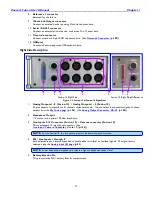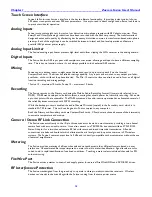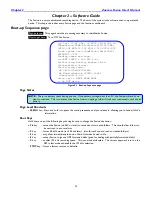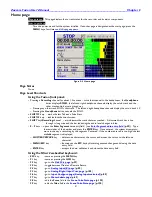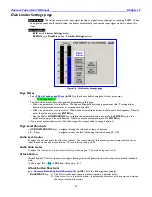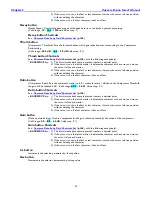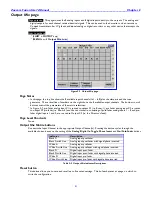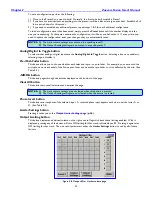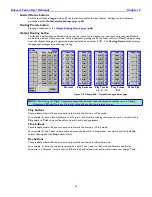Zaxcom Fusion User’s Manual______________________________________________________Chapter 2
31
Home page
Page purpose:
This page displays the current status for the recorder and its major components.
How to get here:
Turn the power on and let the system initialize. If another page is designated as the start page, press the
MENU
key
a few times until this page appears.
Figure 2-2 Home page
Page Notes
None
Page Level Shortcuts
Using the Fusion front panel:
Pressing a
Recording
channel for about 1.5 seconds – solos that channel to the headphones, the
Headphone
button
displays
SOLO
, the left and right headphone channels display the solo‟d track and the
other track audio bars are grayed out.
o
Pressing any other track SOLOs that track. The left and right headphone channels display the solo‟d track‟s #.
o
Pressing the
Headphone
button
, cancels the SOLO.
SHIFT+7
keys
– marks the last Take as a False Start.
SHIFT+9
keys
– lock/unlock the touchscreen.
SHIFT
key
+Recording
channel – arms/disarms the track that was touched. A disarmed track has a line
through it long wise and the bar indicating the audio level changes to blue.
0
–
9
keys
– opens the
Enter Segment
data entry field. (see
Enter Segment data entry field
{
p.32
}). Type
the remainder of the number and press the
ENTER
key
. Once entered, the system attempts to
move to the day‟s recording, by the segment # entered. If the number entered is too high, the last
available segment is displayed.
o
SHIFT/BACKSPACE
key
– deletes one character at the cursor and moves the cursor to the left one
character.
o
MENU/ESC
key
– functions as the
ESC
key
by discarding unsaved changes and closing the data
entry field.
o
ENTER
key
– accepts the data, validates it and closes the data entry field.
Using the Mix-12 embedded keyboard:
ESC
key
–
same as pressing the
MENU
key.
F1
key
– same as pressing the
HPH
key.
F2
key
– go to the
Disk Mix page
{
p.37
}
F3
key
–
toggle between Mixer and Camera Return
F4
key
–
go to
Analog Input (#) page
{
p.82
}
F5
key
–
go to
Analog/Digital Input Trim page
{
p.103
}
F6
key
–
go to
Input Configure page (Analog Inputs selected)
{
p.80
}
F7
key
–
go to
Meter Labels page
{
p.63
}
F8
key
– e
dit the
Scene
field
in the
Scene Take Note page
{
p.120
}
F9
key
–
edit the
Take
field
in the
Scene Take Note page
{
p.120
}