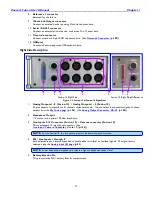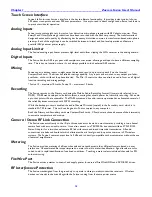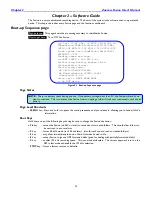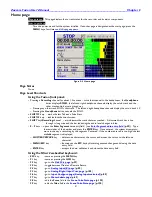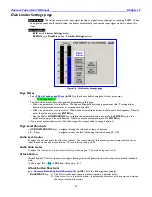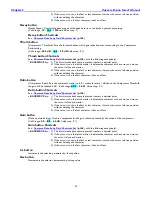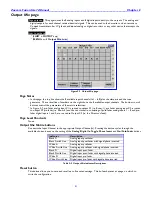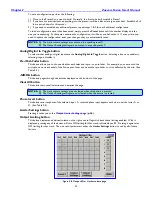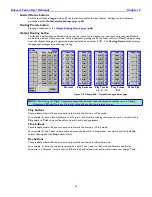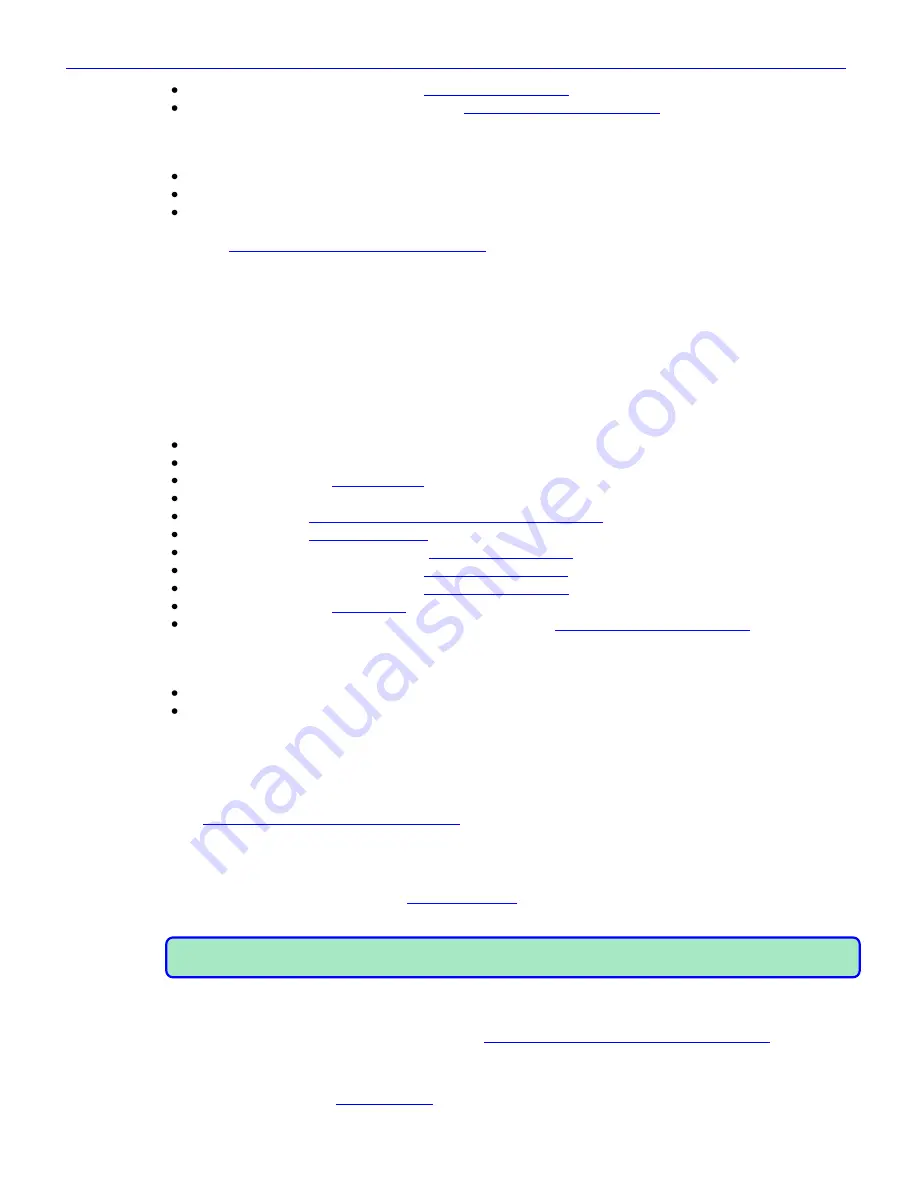
Chapter 2
______________________________________________________
Zaxcom Fusion User’s Manual
32
F10
key
–
edit the
Note
field
in the
Scene Take Note page
{
p.120
}
0
–
9
keys
– opens the data entry field. (see
Enter Segment data entry field
{
p.32
}). Type the remainder of
the number and press the
ENTER
key
. Once entered, the system attempts to move to the day‟s
recording, by the segment # entered. If the number entered is too high, the last available
segment is displayed.
M
key
– toggle Mix-12 meters between prefader input level and the disk mix
Arrow
keys
– navigation in pages
CRTL
key
& single digit – opens the label for the associated channel for modification. Correct the existing label
or enter a new one from scratch. While a meter is being edited it will not update.
o
See:
Common Data Entry Field Shortcuts List
{
p.146
}, with the following exception(s):
TAB
key
– Accepts the data, validates it, saves & closes the current label and opens the next one in
sequence for editing.
BACKSPACE
key
– 1) If the cursor is on the last character, it deletes the character to the left of the
cursor and moves the cursor and character 1 position to the left.
2) If the cursor is not on the first or last character, it deletes the character to the left
of the cursor and shifts all characters from the cursor to the end of the text right 1
character.
3) If the cursor is on the first character, it deletes the character at the cursor and
shifts all characters from the next character to the end of the text right 1 character.
Using an attached keyboard:
ESC
key
–
same as pressing the
MENU
key.
F1
key
– same as pressing the
HPH
key.
F2
key
– go to the
Disk Mix page
{
p.37
}
F3
key
–
toggle between Mixer and Camera Return
F6
key
–
go to
Input Configure page (Analog Inputs selected)
{
p.80
}
F7
key
–
go to
Meter Labels page
{
p.63
}
F8
key
– e
dit the
Scene
field
in the
Scene Take Note page
{
p.120
}
F9
key
–
edit the
Take
field
in the
Scene Take Note page
{
p.120
}
F10
key
–
edit the
Note
field
in the
Scene Take Note page
{
p.120
}
INS
key
– go to the
Home page
{
p.31
}
0
–
9
keys
– opens the
Enter Segment
data entry field (see
Enter Segment data entry field
{
p.32
}). Type
the remainder of the number and press the
ENTER
key
. Once entered, the system attempts to
move to the day‟s recording, by the segment # entered. If the number entered is too high, the
last available segment is displayed.
M
key
– toggle Mix-12 meters between prefader input level and the disk mix
Arrow
keys
– navigation in pages
Enter Segment data entry field
This field only appears on top of the
Disk
icon
after a number has been entered. This field is tied to the audio
recording segment displayed in the
Cur
field
of the
Cur Tot Folder
button
Enter Segment data entry field Shortcuts
See:
Common Data Entry Field Shortcuts List
{
p.146
}
Mode Status button
(Figure 2-2 displays
STOP
)
Located at the top of the page, it displays the current operating mode (
RECORD
,
PLAY
or
STOP)
. Pressing
this button from here, takes you to the
Main Menu page
{
p.35
}. From any other page, pressing the
STATUS
button
(or the
MENU
key
on the front panel) takes you back one level.
NOTE:
Pressing the
STATUS
button
does
not
change the Fusion‟s operating mode. It only brings you back one
page or level within a page.
View button
(Figure 2-2 displays
V
)
Cycles through four
Home
page
display layouts (see
Figure 2-24 Examples of Home page layouts
{
p.61
}):
Timecode button
(Figure 2-2 displays 0
0:00:00:00
)
Pressing it takes you to the
Timecode page
{
p.50
}.