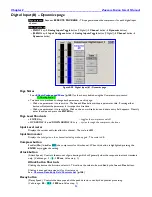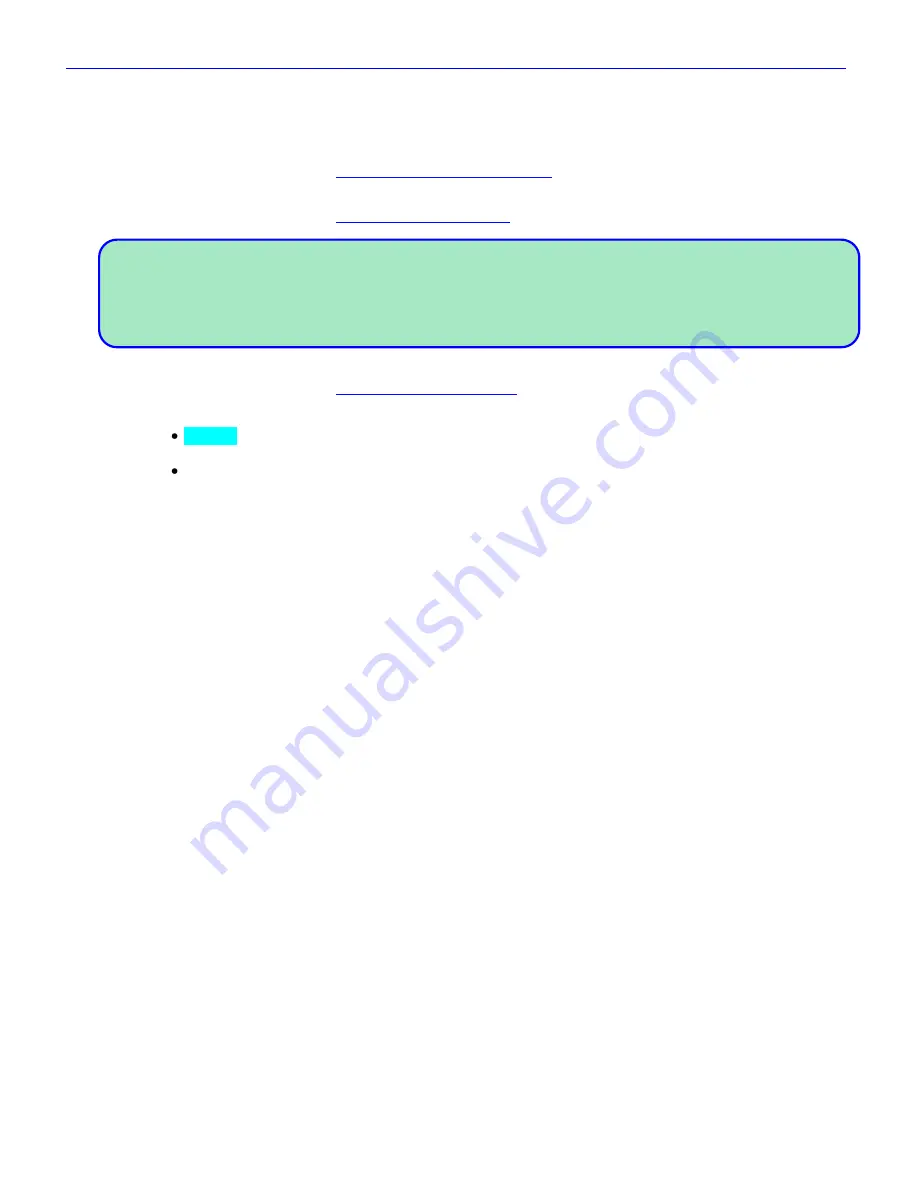
Zaxcom Fusion User’s Manual______________________________________________________Chapter 2
93
Input Level meter
Displays the current audio level for this channel. The view point for this meter is post trimmer and pre-fader.
The scale is dBFS.
Dynamics button
Pressing it takes you to the
Digital Input (#) – Dynamics page
{
p.94
}.
EQ button
Pressing it takes you to the
Digital Input (#) – EQ page
{
p.96
}.
NOTE:
The
Dynamics
and
EQ
buttons
will
NOT
function if the Effects Package has not been enabled.
(The Effects Package is included with the Fusion 12 and is a purchasable option with the Fusion 10.)
The Effects Package is also enabled with each of the control surfaces (Mix-8, Mix-12). Once the Fusion 10 has recognized
that one of the control surfaces is powered-up and attached (< 3 secs), it is possible to disconnect the control surface
for over-the-shoulder work. Be aware that as soon as you re-start the Fusion, it will not enable the Effects Package
unless one of the control surfaces is again connected to re-enable it.
BUS button
Pressing it takes you to the
Digital Input (#) – BUS page
{
p.99
}.
Mix12 Input Trim button
Normal
– Indicates any changes made to this channel‟s Mix-12 Input Trim knob will affect Zaxcom‟s
preamp for this channel.
Tx ZaxNet
– Indicates any changes made to this channel‟s Mix-12 Input Trim knob will send a ZaxNet
command to adjust this channel‟s transmitter pre-amp.