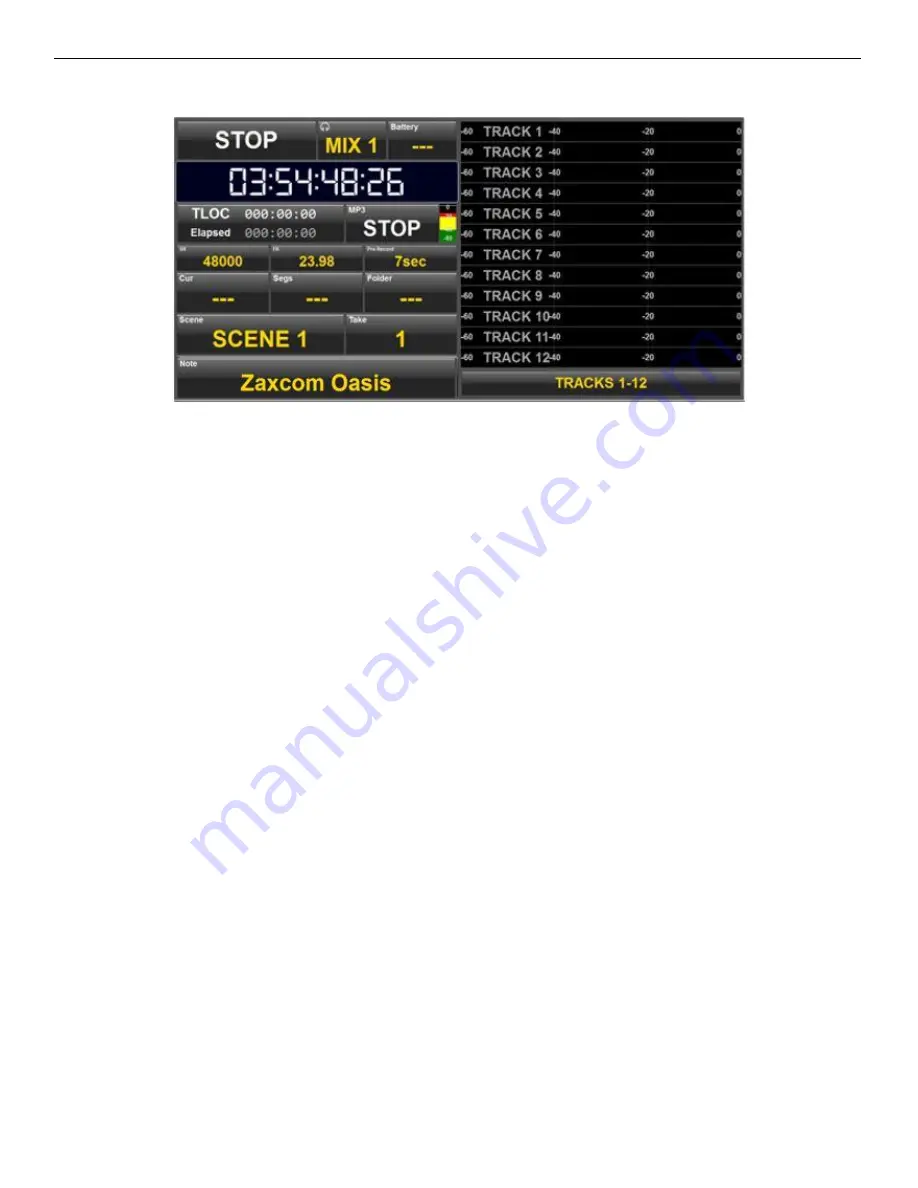
Oasis Home Screen
11
Home Screen
Transport key
-
Displays the transport status of Nomads recorder. Clicking on the transport key is a short cut to
open the main menu.
Headphone key
-
Displays the current headphone matrix being monitored. A quick click or press on the key will
advance to the next headphone setup. A press and hold will jump back one headphone preset.
Battery -
Displays the battery voltage of Nomad.
Time Code -
Displays the time code and is user selectable to show the time code from Nomads time code
generator or the time code from the primary card. When Nomad is recording the time code will turn red and when
playing back the time code will turn green. Clicking on the time code opens the time code menu.
TLOC / Elapsed Time -
Displays the time left on the primary card and time elapsed of the current file that is
recording.
MP3 Key
-
Displays the MP3 record status and level meter. Tapping the MP3 key, when MP3 record is set to
manual record, will start the MP3 recorder within the computer or tablet.
The MP3 will be recorded to a folder on the desktop labeled “ZaxcomMP3”. The MP3 file name will follow the file
name set on Nomad and the time code will be received from Nomad and will be located in the ID3 file of the MP3.
Please note audio that will be recorded as an MP3 will need to be routed out of Nomad into the microphone in on
the computer.
Sample Rate (SR)
-
Displays the sample rate that Nomad is recording. Tapping on the SR key opens the sample rate
menu to allow for adjustments to the sample rate.
Frame Rate (FR) -
Displays the frame rate that Nomad time code is set to. Tapping on the FR key opens the time
code menu to allow adjustments the frame rate.
Pre Record -
Displays the current pre-record time. Tapping the Pre Record key cycles through the pre-record time
settings.
Cur -
Displays the current segment number.
Segs -
Displays the total number of segments in the folder being recorded to.
Folder -
Displays the current record folder.
Scene, Take and Note
– Displays the scene, take and note metadata for the current segment that is being
recorded. Tapping on the scene, take and note keys opens the scene, take and note entry menu.
Meters
-
User selectable to display the meters for either the card tracks or the output busses. To change the
meter view click on the box below meters.












































