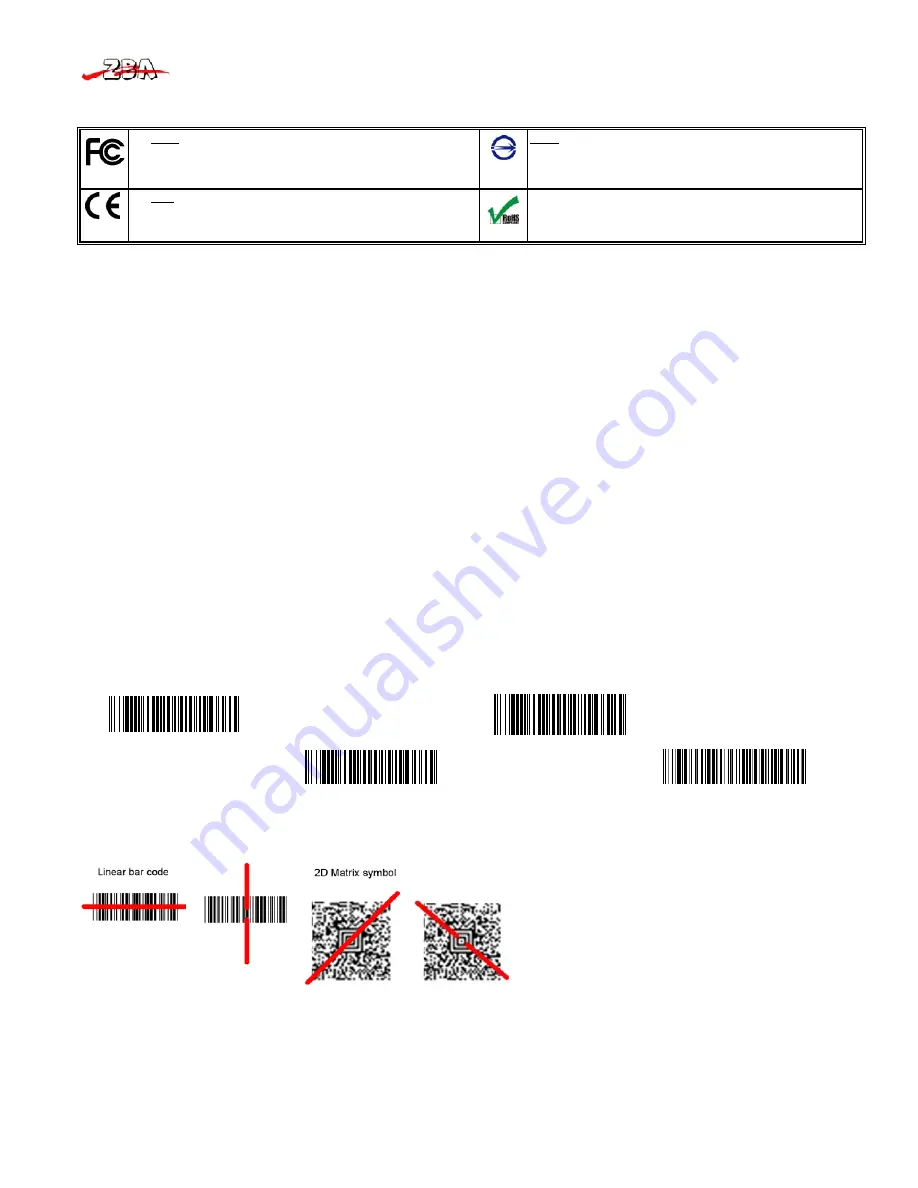
Quick Set-up Guide for the ZB-3062
ZBA Inc.
1
1
Regulatory items
2
Connecting the scanner
RS232
1)
Disconnect power to the terminal/computer.
2)
Connect the external power supply (DC adapter) to the serial interface cable of the scanner.
3)
Plug the serial connector into the serial port on the back of your computer/terminal. Tighten the two screws to secure the connector to the port.
4)
Plug the power pack into power source.
5)
Once the scanner has been fully connected, turn the terminal / computer power back on.
USB (HID)
1) Connect the USB cable between scanner and PC.
2) Windows will automatically detect the USB device.
USB (Virtual-COM)
1)
Install driver, USB Serial Emulation Driver, from CD-ROM,
The driver will use the next available COM port number
2)
Connect the USB cable between scanner and PC.
3)
Windows will automatically detect the USB device.
Note:
If any of the above operation is incorrect, turn off the power immediately and check any improper connections. Go through all above steps again.
3
Interface Selection
This decoder built-in scanner comes in one model and supports interfaces such as RS232 serial, USB virtual COM and USB HID. In most of
the cases, simply selecting an appropriate cable and configure the proper interface by following interface selection.
Interface selection:
You can change factory interface default (USB Virtual COM ) for other type interface. By plugging different cables,
setting right interface, then scan the interface barcode, power cycle the scanner will be changed to another interface. However, you must
make sure which cable you need.
RS-232 Interface
USB HID (PC)
USB HID (MAC)
*USB Virtual COM
4
Aiming the Scanner
The engine has a view finder that projects a bright
red
or
green
aiming beam that corresponds to the engine’s horizontal field of view. The aiming beam
should be centered over the bar code, but it can be positioned in any direction for a good read.
The aiming beam is smaller when the engine is closer to the
code and larger when it is farther from the code. Symbologies
with smaller bars or elements (mil size) should be read closer
to the unit. Symbologies with larger bars or elements (mil
size) should be read farther from the unit. To read single or
multiple symbols Linear bar code 2D Matrix symbol (on a
page or on an object), hold the engine at an appropriate
distance from the target, send a trigger command, and center
the aiming beam on the symbol. If the code being scanned is
highly reflective (e.g., laminated), it may be necessary to tilt
the code +5° to prevent unwanted reflection.
FCC: This device complies with Part 15 of the FCC Rules, (1)
This device may not cause harmful interface, and (2) This device
must accept any interface received, including interface that may
cause undesirable operation.
BSMI : This device is compliant with requirement of BSMI and
granted ID No. R3A078
CE: This product conforms to the following standards
EMC:EN55022:2006+A1:2007, class B
EN55024:1998+A1:2001+A2:2003
This device is compliant with the requirements of the
European Union Restriction on the use of Hazardous
Substances (RoHS) Directive, 2002/95/EC.






















