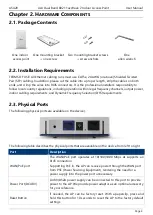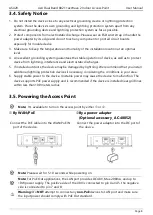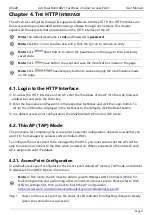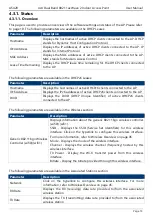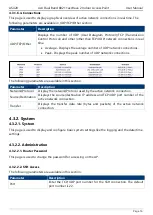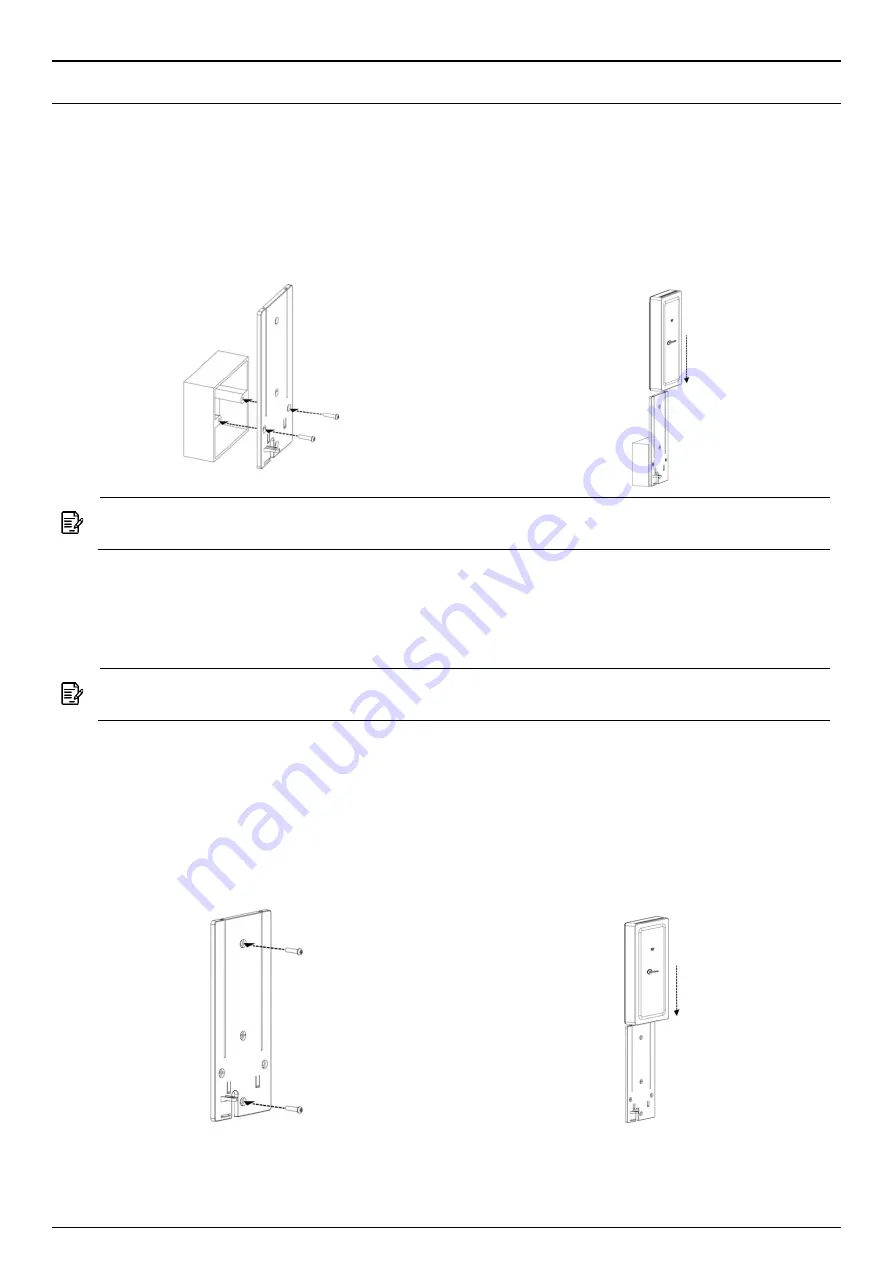
AS420
4x4 Dual Band 802.11ac Wave 2 Indoor Access Point
User Manual
Page 6
H
ARDWARE
I
NSTALLATION
Chapter 3.
Mounting the Access Point
3.1.
In-wall mount
3.1.1.
Determine where you want to mount the device, position the socket into the slot.
Insert the mounting bracket into the socket using
the two screws (included in the packaging).
Slide the device onto the mounting
bracket to finish the installation.
Note:
Before lock two screws into the socket, please reserve space up to 15 cm in length
above bracket for installation.
Wall mount
3.1.2.
Determine where you want to mount the device, position the mounting bracket onto the wall,
and use a marker to mark the two screw holes on the wall.
Note:
Before drill two holes into the wall, please reserve space up to 15 cm in length
above bracket for installation.
Drill the two holes into the wall and insert the two screw anchors (included in the packaging)
into the holes.
Install the mounting bracket onto the wall
using the two screws (included in the
packaging) into the screw plugs in the wall.
Slide the device onto the mounting bracket
to finish the installation.
Summary of Contents for AS420
Page 1: ......