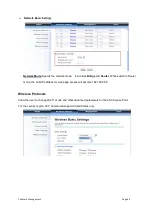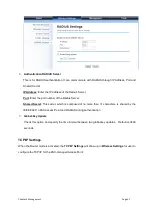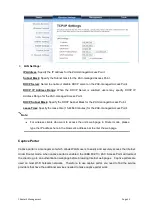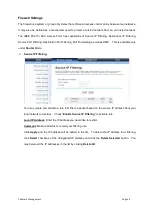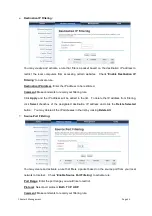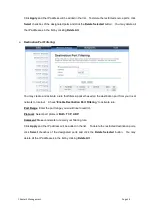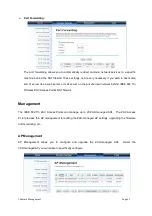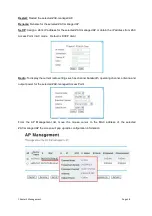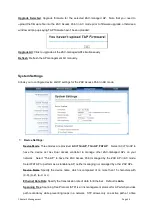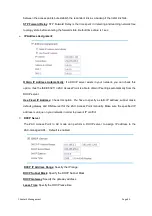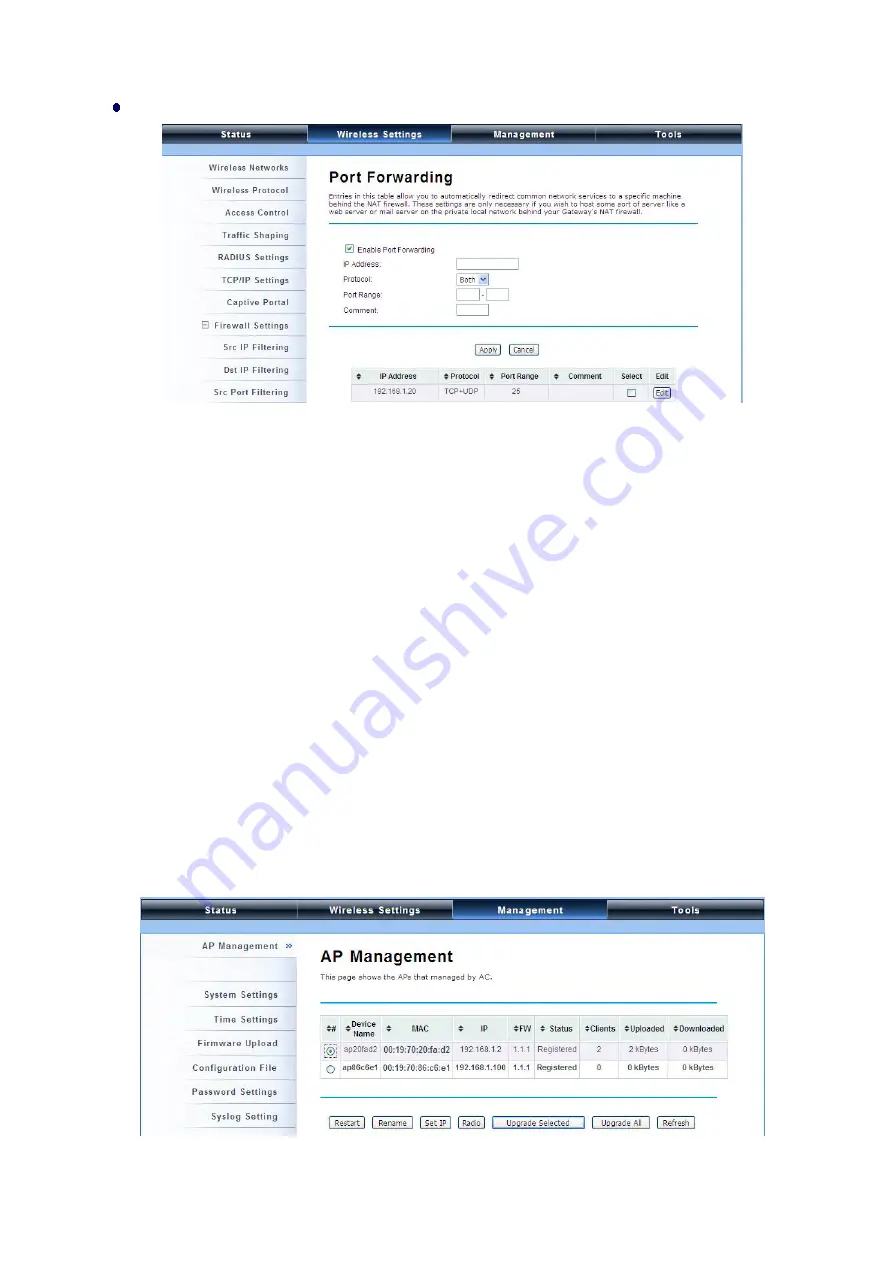
Chapter 5 Management Page 57
Port Forwarding:
The port forwarding allows you to automatically redirect common network services to a specific
machine behind the NAT firewall. These settings ne are only necessary if you wish to host some
sort of server like a web server or mail server on the private local network behind IEEE 802.11n
Wireless ZAC Access Point’s NAT firewall.
Management
The IEEE 802.11n ZAC Access Points can manage up to 20 ZAC-managed APs. The ZAC Access
Point provides thin AP management for editing the ZAC-managed AP settings, upgrading the firmware
and monitoring, etc.
AP Management
AP Management allows you to configure and upgrade the ZAC-managed APs. Select the
VAP-managed AP you would like to specifically configure.