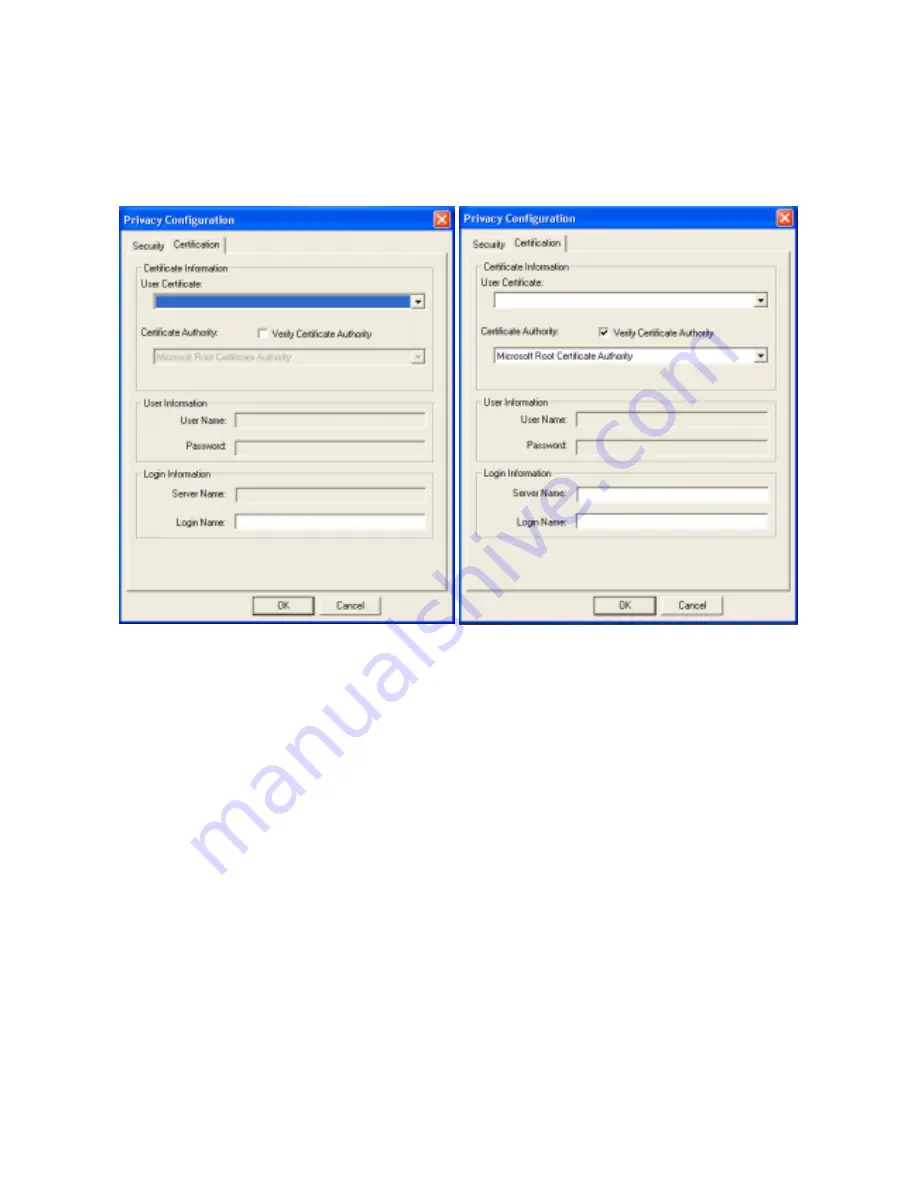
-28-
Certification Tab
After you select the EAP type, you need to click
Certification Tab
to make advanced setting. The
following describes configuration of each available EAP type.
TLS:
Clicking the
Certification
tab for TLS shows the following menu.
Figure 4.1
Figure 4.2
TLS requires the entry of Certificate Information and Login Information for mutual authentication.
This utility will auto-detect the Certificate Information and Server Name for you to configure TLS
easily. You only need to enter the Login Name in the Login information filed to authenticate
(Figure 4.1). If you desire to configure TLS manually, you can click the check box next to
“Verify
Certificate Authority”
and choose the usable selection in the following field using drop-down
menu (Figure 4.2):
User Certificated:
select one of user certificates you have enrolled.
Certificate Authority:
select one of certificate authorities you have registered.
Besides, you must enter Server Name and Login Name in the Login Information section of this
menu manually.
TLS is used to create a secure tunnel through which authentication and encryption keys can be
passed and require server and client side keys. To save the information you entered in the
appropriate field, click the
OK
button. Otherwise, click the
Cancel
button to close the menu. If you
want to return to select other EAP type, click the
Security
tab.









































