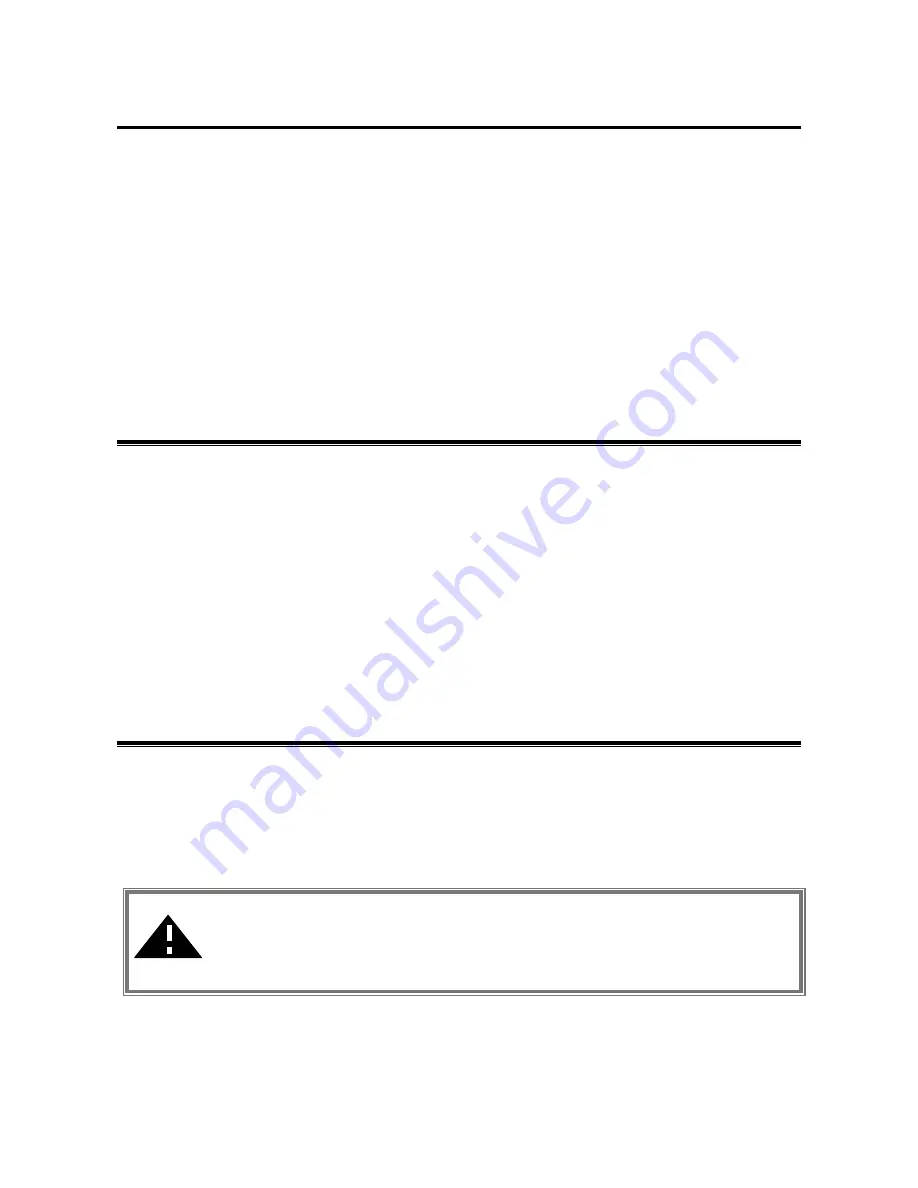
-4-
Chapter 2 Getting Started
This chapter describes the instructions that guide you through the proper installation of your IEEE
802.11g Wireless LAN USB Adapter for the Windows XP/2000/ME/98SE operating systems.
The complete installation of the IEEE 802.11g Wireless LAN USB Adapter consists of the
following steps:
STEP 1: Insert your IEEE 802.11g Wireless LAN USB Adapter into your notebook.
STEP 2: Install the corresponding driver and utility.
STEP 3: Set basic settings.
STEP 4: Finish Installation.
2-1 Before Installation
In addition to the items shipped with the client adapter, you will also need the following in order to
install the adapter:
1. A computer equipped with a USB slot, and a USB adapter and socket services compliant with
revision 1.1 and 2.0 of the USB specification.
2. Windows XP/2000/98SE/ME (with a Windows installation CD-ROM, diskettes for use during
installation)
3. Minimum 5 Mbps free disk space for installing driver and utility program.
2-2 Insert the IEEE 802.11g Wireless LAN USB Adapter
To install the IEEE 802.11g Wireless LAN USB Adapter, please do the following:
1. Find an available USB slot on your computer.
2. Insert the IEEE 802.11g Wireless LAN USB Adapter, with its label facing up, into the USB
slot on your computer.
CAUTION:
Do not force the client adapter into the slot. Forcing it will damage both
the client adapter and the slot. If the client adapter does not go in easily, remove the
adapter and reinsert it.









































