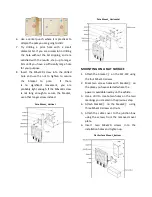LED Indication
NO
LED
STATE
DESCRPTIOON
1
PWR
Off
The device is not
powered on
On
(Green)
Power is being supplied
to the device
2
WLAN
Blinking
(Green)
Wireless radio enabled
or data being
forwarded
Off
WLAN disabled
3
LAN
Off
No Link
On
(Green)
Ethernet is linked
Blinking
(Green)
Ongoing data
transmission
4
3G/4G
Off
Not connected to
3G/4G network
On
(Green)
3G/4G is in service
SETUP REQUIREMENTS
Before installing your ZLF-372 access point, be
sure that you have the following:
•
A computer running Windows 7, Vista, or XP
•
A CAT5 UTP cable of required length
•
Power cable came with the package
STEP 1: INSERT AN ACTIVATED SIM
A wireless broadband data plan must be added
to your ZLF-372. The SIM must be provisioned
with the carrier. Contact your carrier for details
about selecting a data plan and about the
process for provisioning your SIM.
Once you have an activated SIM (Mini SIM),
insert it into the SIM slot of ZLF-372. Be sure to
insert the card with the notch-end first and the
gold contacts facing down – it will click into
place.
To protect the SIM card from theft, you can
attach the anti-theft security plate to cover the
SIM card slot:
1.
Clear cutouts on the security plate marked
in red.
2.
Attach the security plate to the ZLF-372
with the 4 circle mark points marked in red
below facing to the SIM card/USB/Ethernet
interfaces. The Ethernet and USB access
holes on the security plate must be aligned
with the Ethernet and USB slots on the ZLF-
372.
CAUTION
:
The SIM card slot does not support
hot swap, please DO NOT plug out or change
SIM card when router is powered.
N
ote:
Before plugging the SIM card into the
ZLF-372, you need to disable PIN verification in
advance. This operation can be done with a
phone.