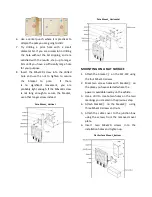4.
Secure the cable cover with the M3xL8
screws (with washer).
STEP 4: MOUNT THE ACCESS POINT
The ZLF-372 can be mounted to a pole or any
flat surface on the vehicle using the supplied
mounting brackets and screws.
Screw Set
A.
M5xL40 screw x1
B.
M5xL20 screws x4
C.
M3xL8 screw x4
w/ washer: for cable cover
w/o washer: for securing SIM card
D.
M4xL20 screws x2
E.
M5xL10 screws x9
F.
Hexagonal nuts x8
Brackets
MOUNTING ON A POLE
1.
Select a pole where the power is available
nearby to mount the access point. You can
attach the access point to any pole from 29
to 33 mm in diameter.
2.
The pole mount kit contains several parts
that you must assemble prior to mounting
on a pole. First you need to attach the
bracket
①
on the ZLF-372 using the four
M5xL10 screws.
3.
Attach bracket
④
on the bracket
①
using
three M5xL10 screws and nuts.
4.
Attach the mounting bracket with ZLF-372
on the pole using bracket
③
and four
M5xL20 bolts with nuts.
5.
To fix the AP on the hole better, it is highly
recommended to drill a hole on the pole to
tighten the bracket. After the bracket is
fixed on the pole, use the holes circled in
red on the bracket
③
and bracket
④
to
mark the location where the hole will be
drilled on the pole. Make sure the holes
are aligned.