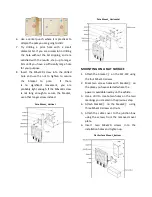Flat Surface Mount _Top
STEP 5: CONNECT THE POWER
SOURCE
The standard power supply of the ZLF-372 is
9V-36V DC. Please use the factory supplied
power cable. Refer the below wiring diagram
to connect each wire to power source of the
vehicle.
Power Cord
Power Wiring Diagram
When you power cord is connected the ZLF-372
and the power source, watch for the power LED
to illuminate.
STEP 6: CONNECT THE AP TO YOUR
PC
To configure the ZLF-372 as FAT AP, please do
the following:
1.
Insert one end of an Ethernet cable to the
Ethernet port on the ZLF-372.
2.
Insert the other end to the LAN port on
your PC.
3.
From your computer, go to Start > Settings >
Network Connections or Start > Control
Panel > Network Connections.
4.
When the Network Connections window
N
ote:
If the AP is deployed with an AP controller,
please skip
STEP 6
,
STEP 7
and
STEP 8
and go to
STEP 9
to proceed.
Wire Colors
Description
Red
Connect to battery po
Black
Connect to battery negative -
Orange
Connect to ACC ignition
Brown
Connect to relay control line